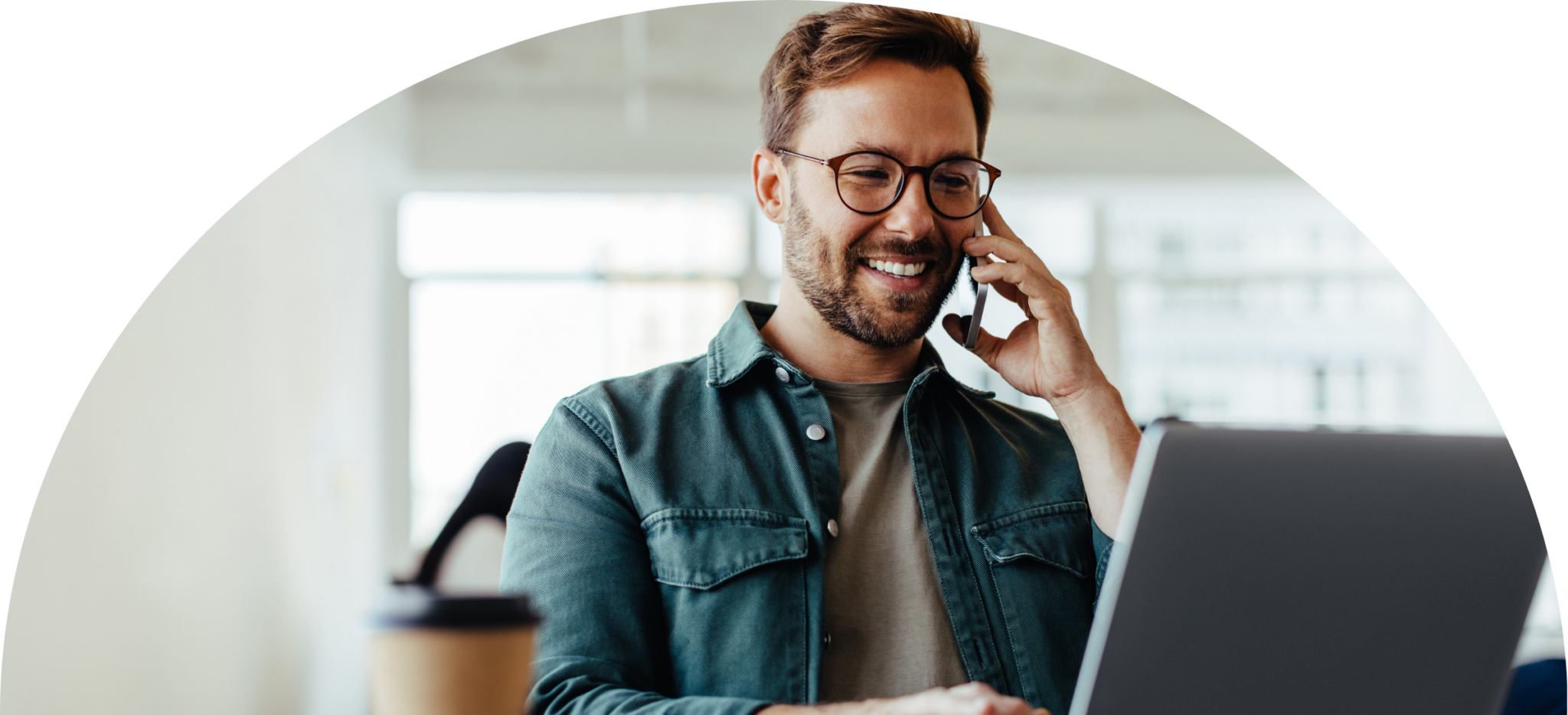How do I pay an invoice?
Paying your invoice through the WEX Bill Payment Service Portal is a simple and efficient process. This guide will walk you through each step to ensure a smooth and hassle-free payment experience. Follow along to quickly and securely settle your invoice with ease.
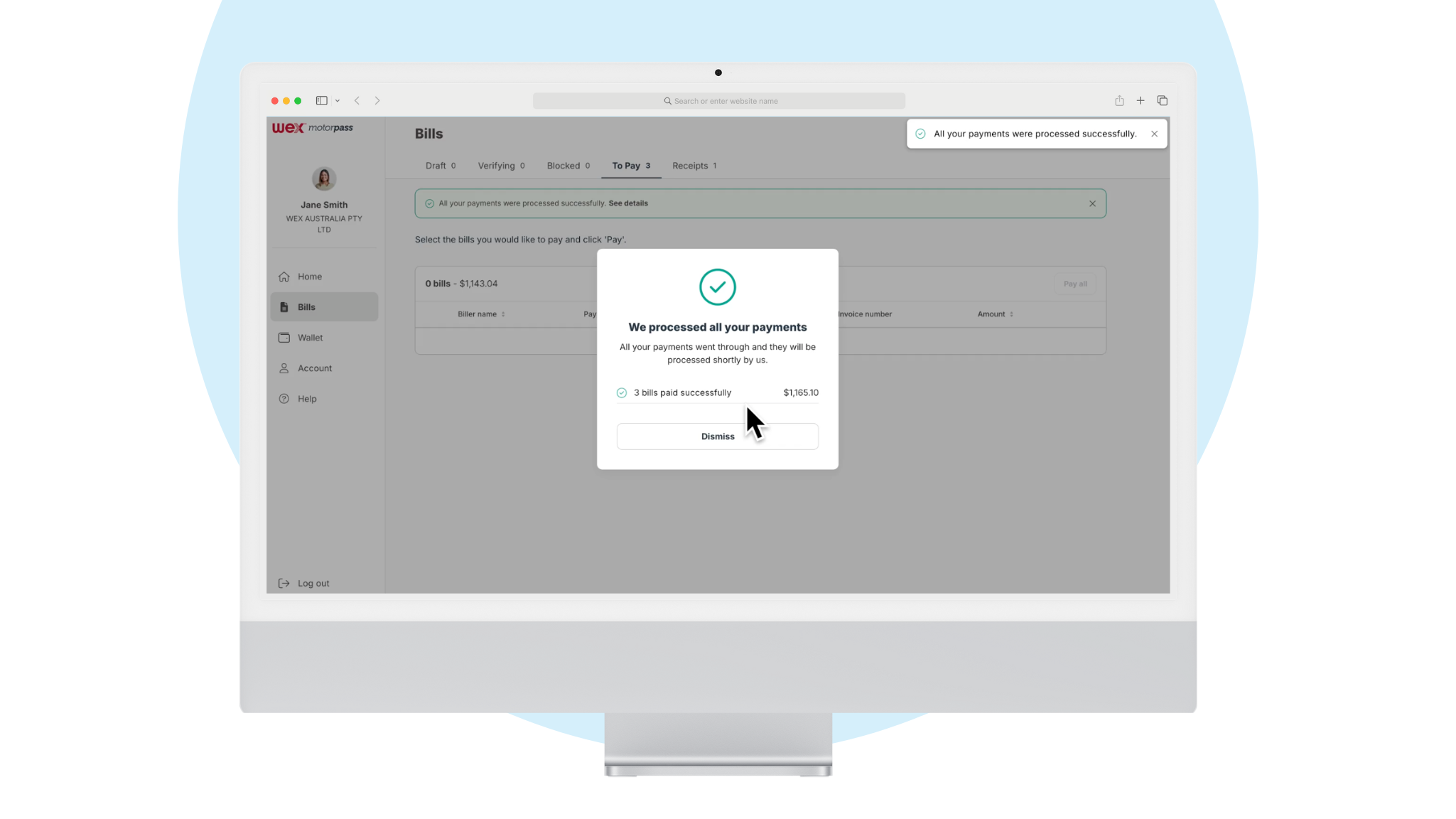
ABA File
Upload and pay invoices with an ABA file
Need to upload and pay an ABA file? We’ve got you covered. Watch this quick tutorial and follow the step-by-step guide below to make your payment smooth and hassle-free.
Step 1: Log in and access the WEX Bill Payment Service Portal portal through the existing WEX Motorpass website. Enter your login details.
Step 2: Once logged in, go to the left-hand column and click on the ‘Bills’ option.
Step 3: Now that you’re in the ‘Bills’ section, go to the top right corner of your screen, locate the ‘Add Bills’ button, and click on it.
Step 4: A dropdown menu will appear. Select the first option: ‘Upload ABA file (Bank)’.
Step 5: It’s time to upload your ABA file. A small window will pop up on the screen. At the bottom right corner, click on ‘Choose File’.
Step 6: Select the ABA file from your documents. The platform will begin loading the file into the portal.
Step 7: Once the file has finished loading, it will appear in the ‘Draft’ section under ‘Batches’. Click on the ‘Ready’ button or the small right arrow beside it.
Step 8: You will be taken to a review section where you can select all the bills you wish to process.
Step 9: Once your selection is complete, click the ‘Process’ button at the top right of the bills section. A confirmation pop-up will appear in the centre of your screen—click ‘Process’ again to confirm.
Step 10: Your bills have now been processed successfully and can be found in the ‘To Pay’ section.
Step 11: Click on the ‘To Pay’ section and select the bills you wish to pay. After making your selection, click the ‘Pay’ button at the top right.
Step 12: In the ‘Payment Summary’ pop-up window in the middle of your screen, select the WEX Motorpass card you wish to use for the payment. Then, click ‘Confirm’. You will receive a one-time code via SMS. Enter the code, and the system will automatically verify your payment.
Step 13: That’s it! Your payment has been processed. You can find your receipt in the top menu by clicking ‘Receipts’.
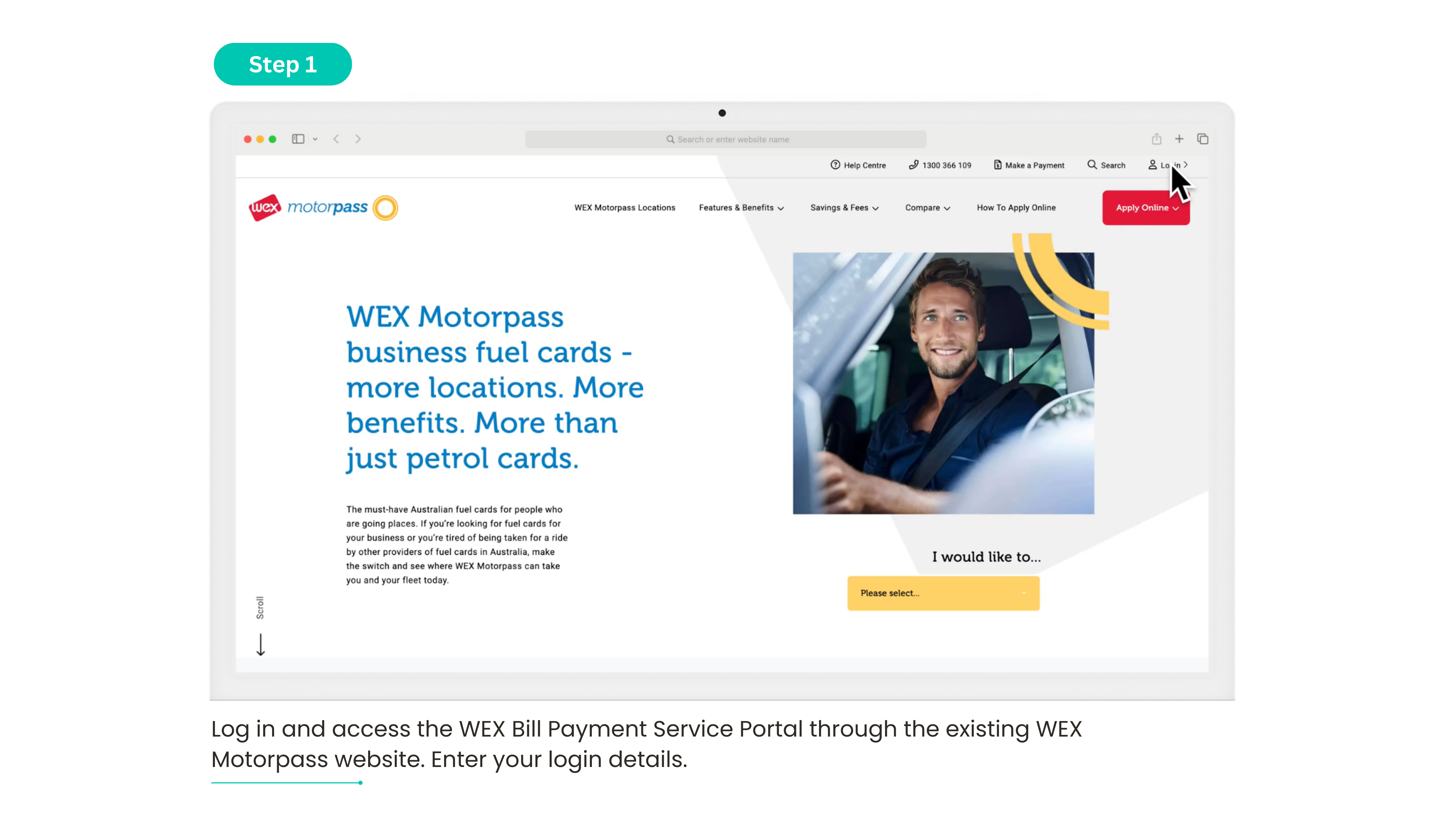
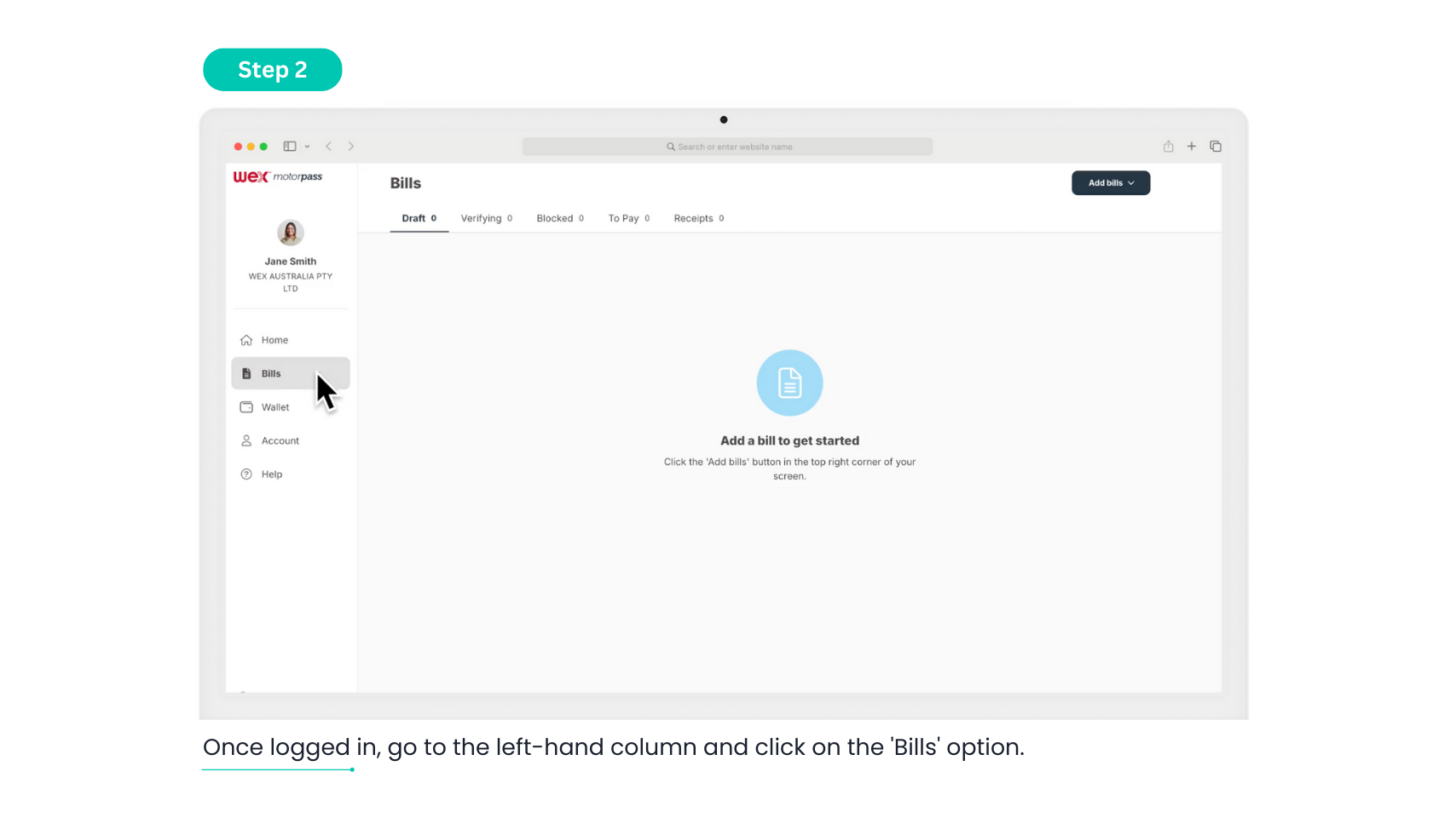
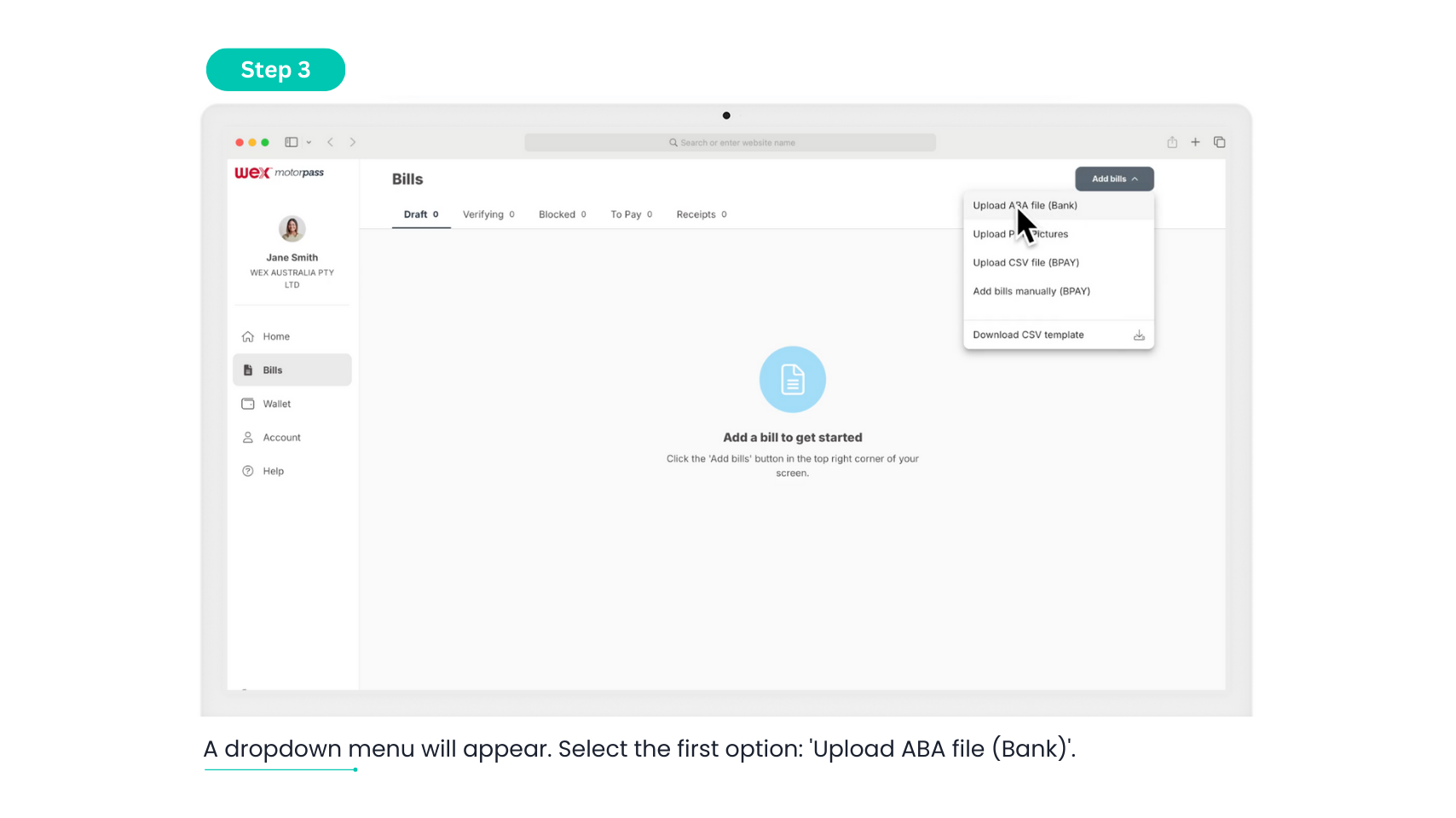
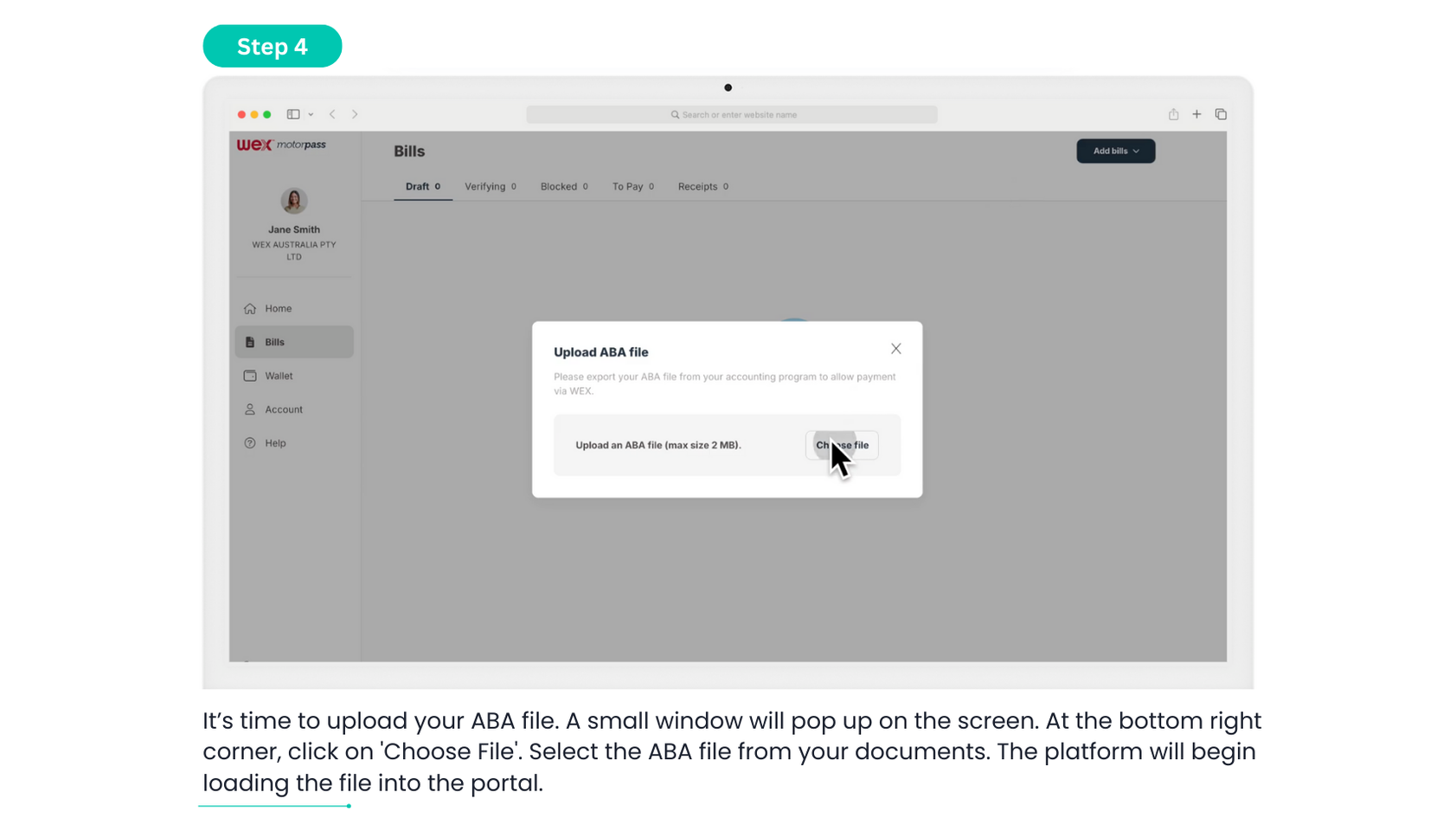
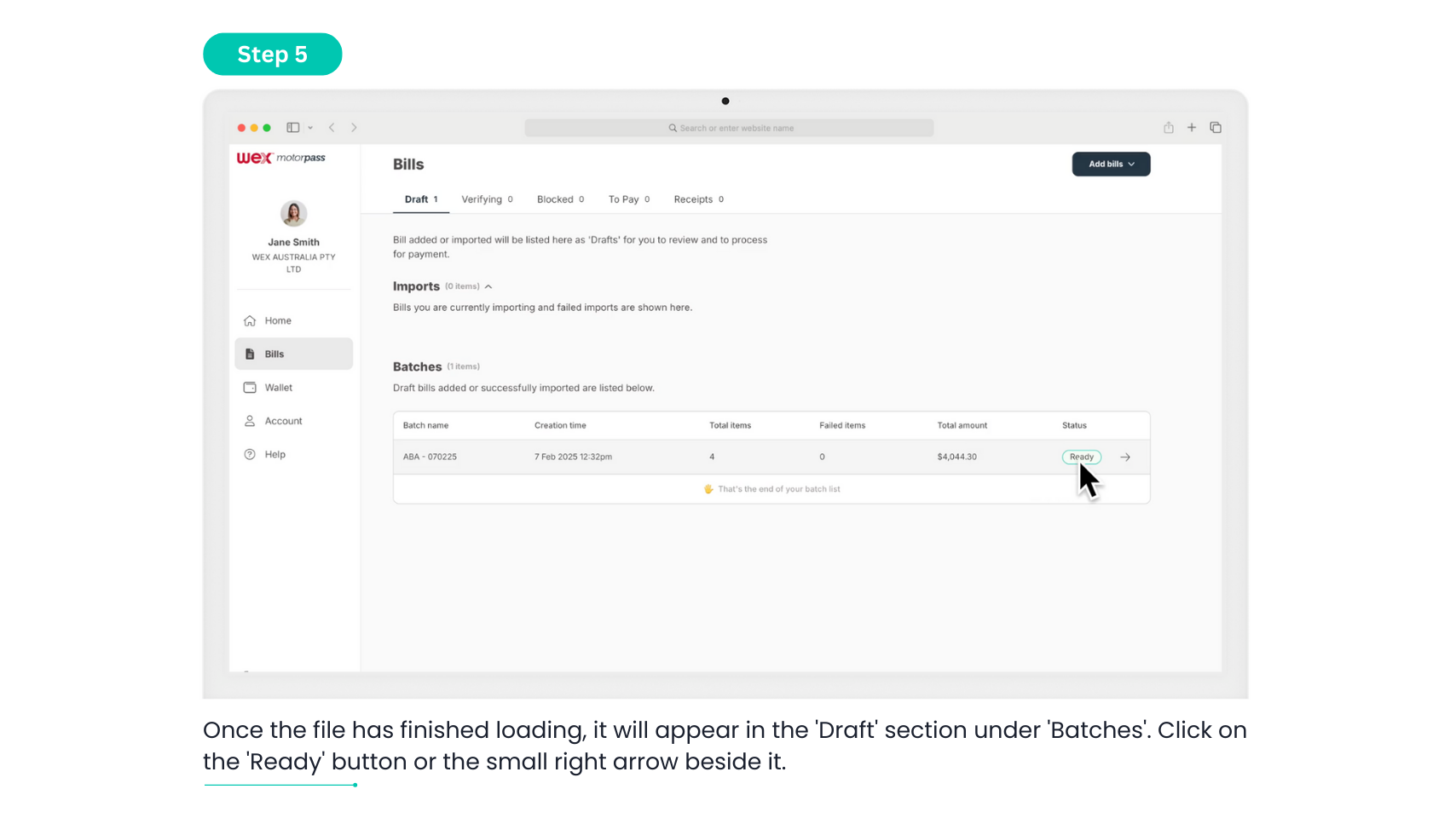
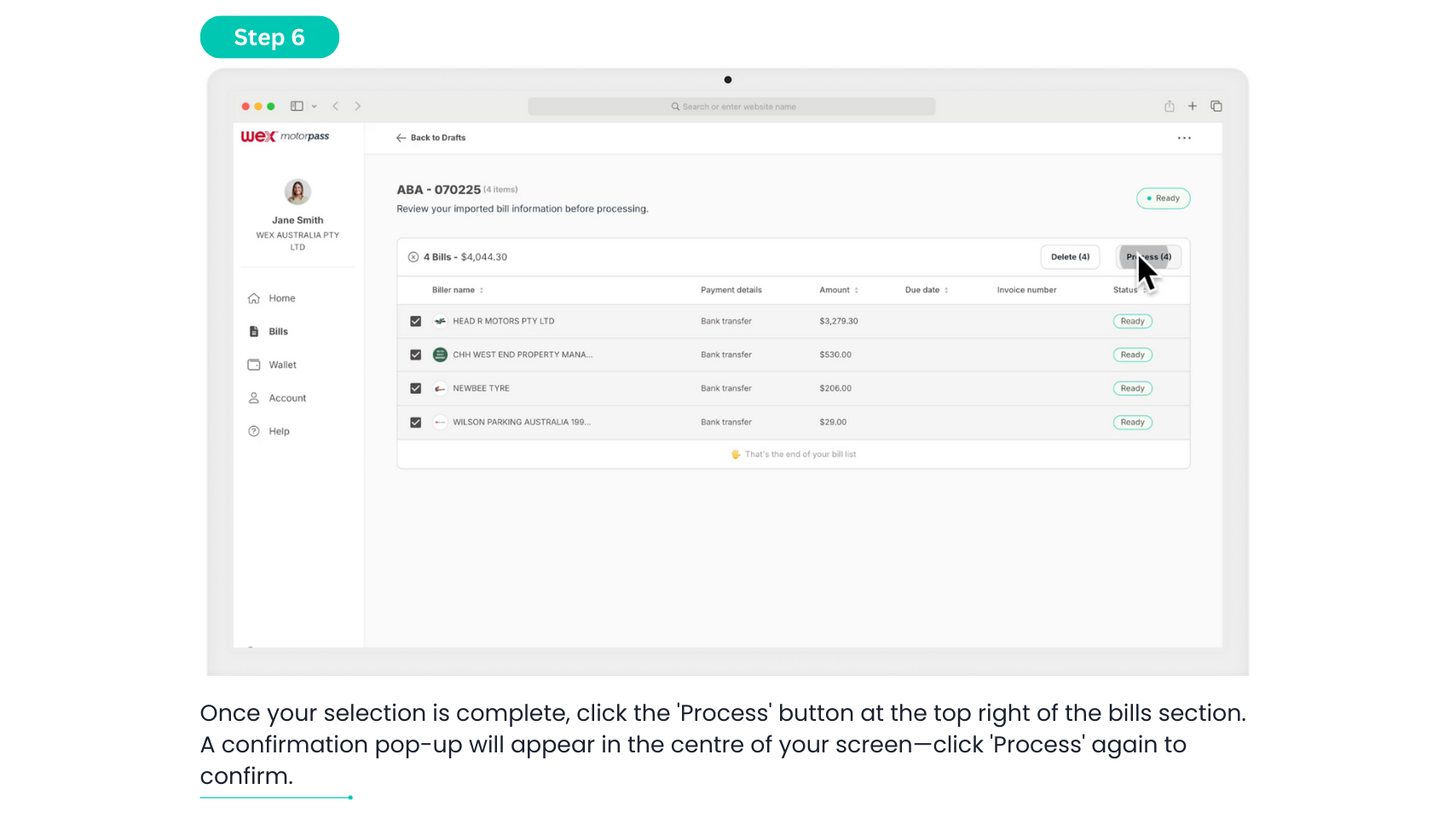
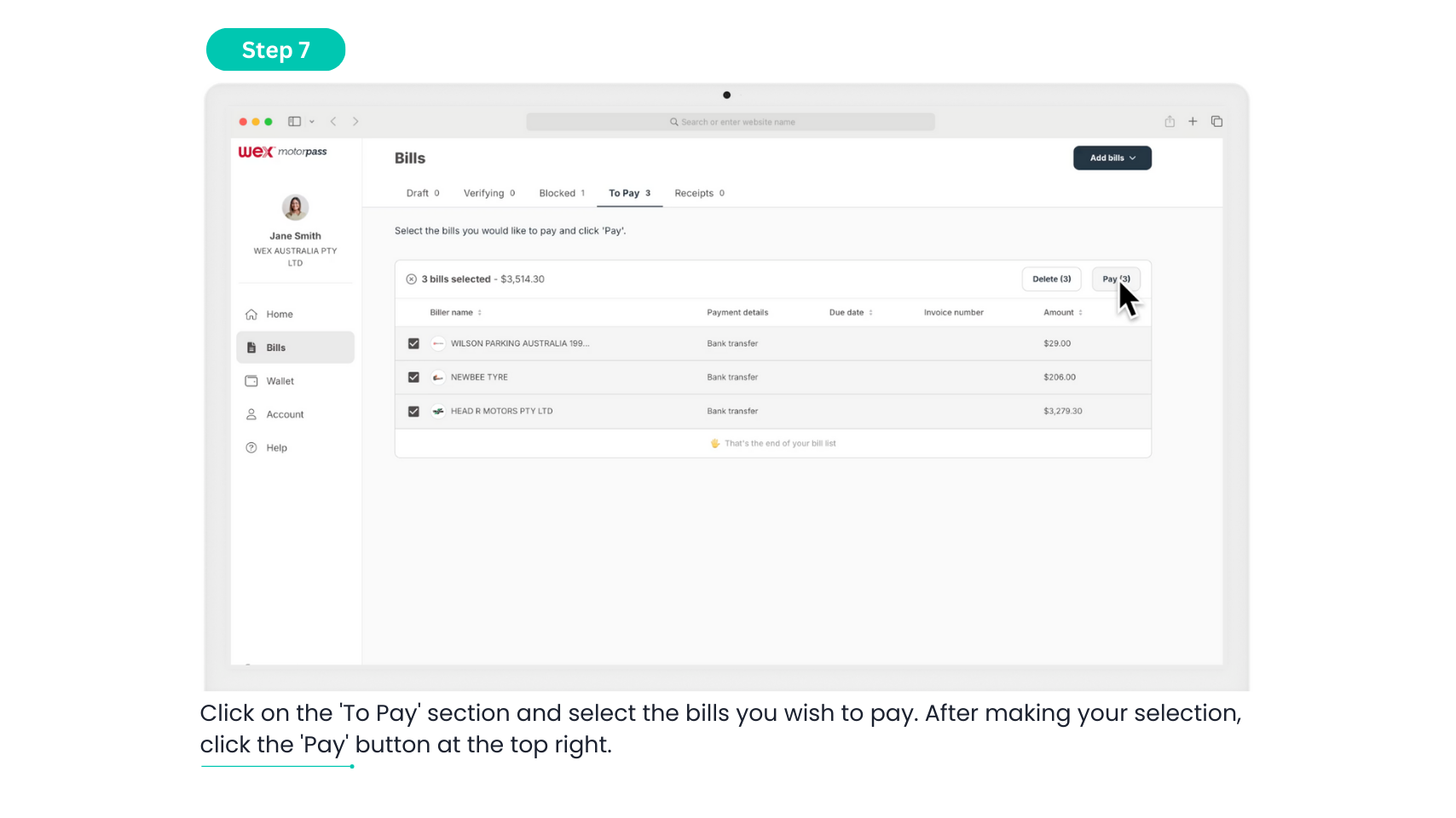
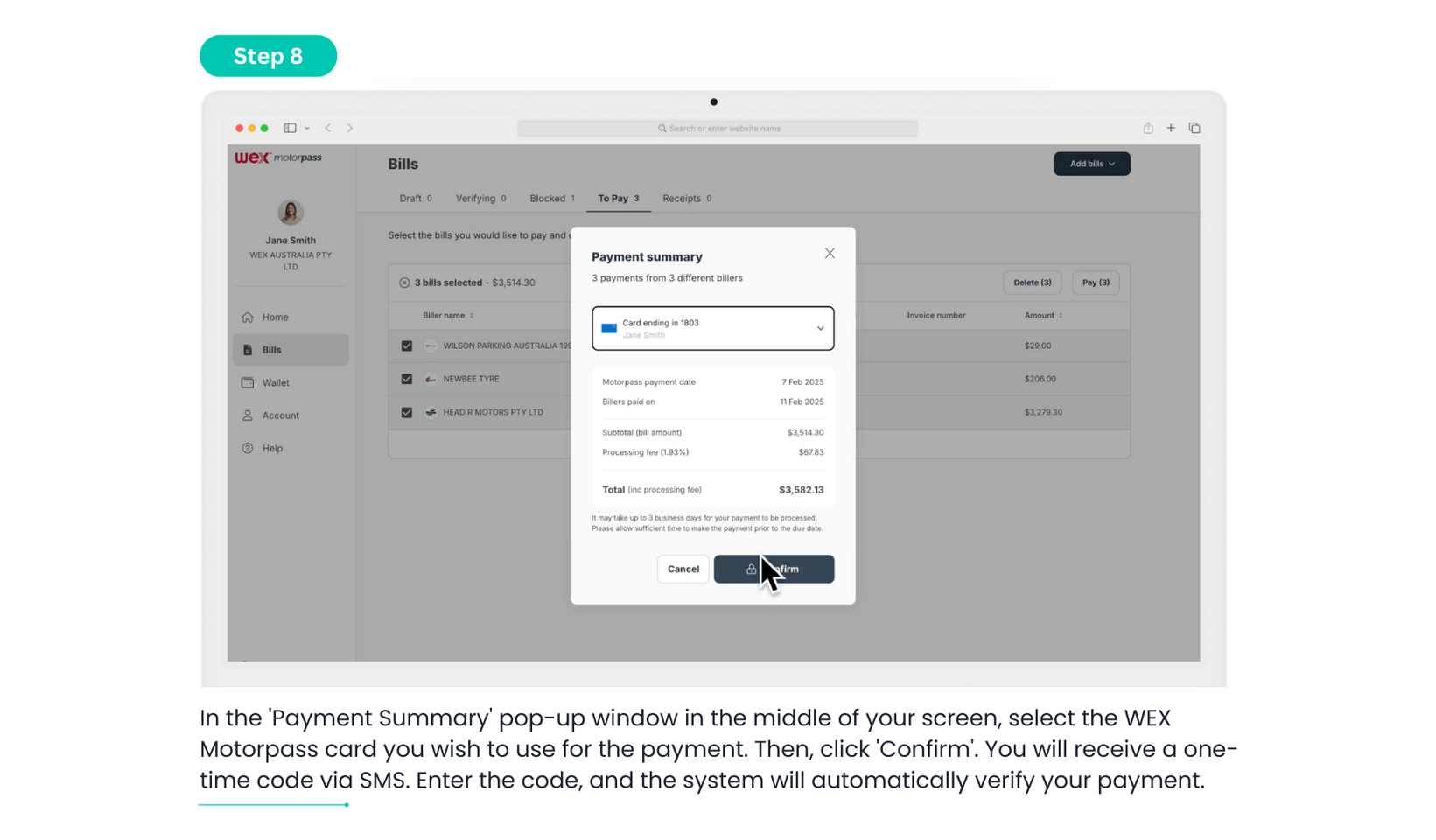
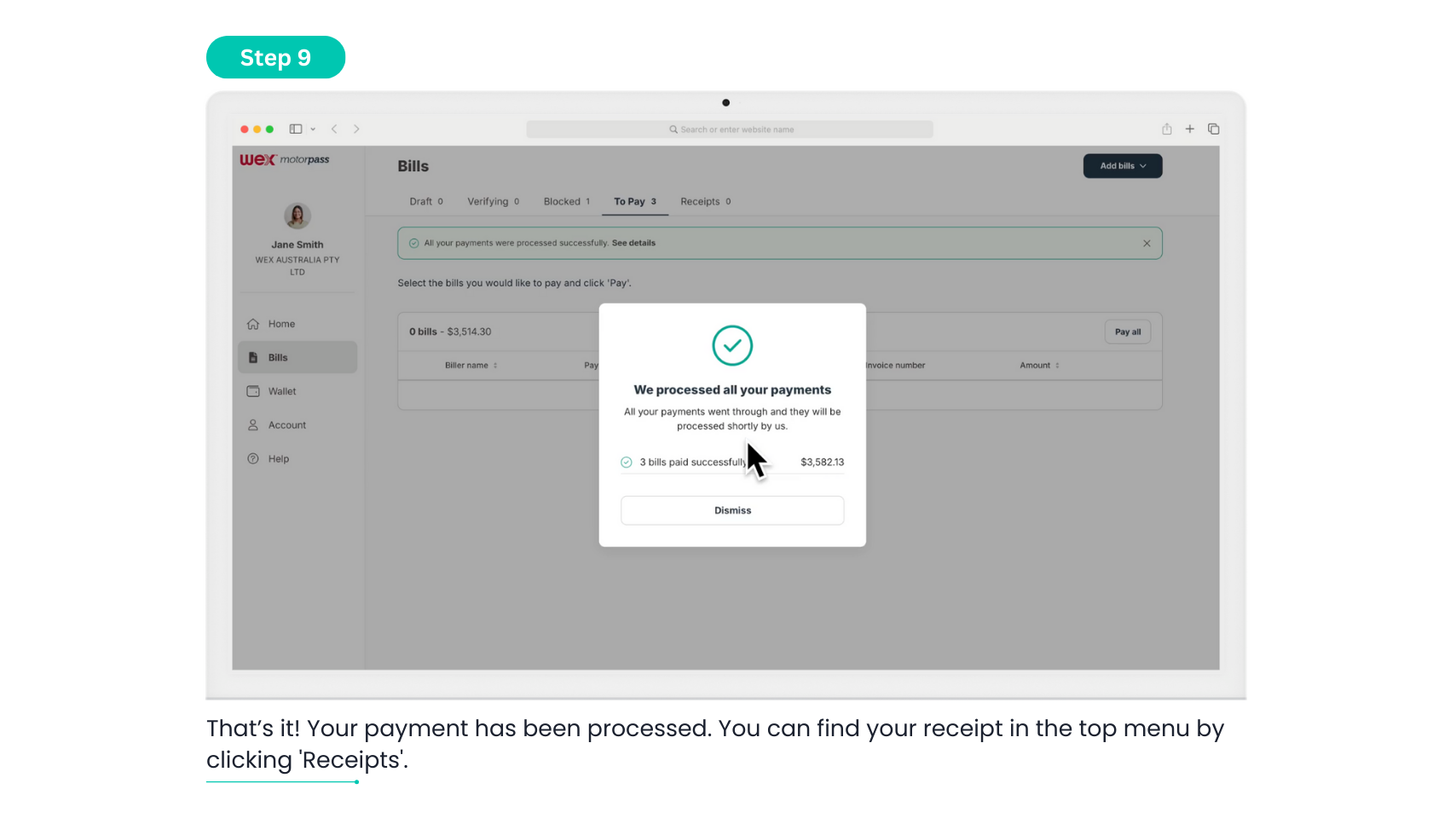
BPAY Manual
Manually upload and pay a BPAY bill
Enter your bill details in just a few steps. Follow the guide below to get it done quickly and easily.
Step 1: Log in and access the WEX Bill Payment Service Portal through the existing WEX Motorpass website. Enter your login details.
Step 2: Once logged in, go to the left-hand column and click on the ‘Bills’ option.
Step 3: Now that you’re in the ‘Bills’ section, go to the top right corner of your screen, locate the ‘Add Bills’ button, and click on it.
Step 4: A dropdown menu will appear. Select the first option: ‘Add bills manually (BPAY)’.
Step 5: It’s now time to add all the BPAY details of your bill. Make sure to double-check all your details to ensure they are correct, then click ‘Save’.
Step 8: You will be taken to a review section where you can select this bill and continue to process it. Click on the white box located it the left part of the biller row.
Step 9: Once your selection is complete, click the ‘Process’ button at the top right of the bills section. A confirmation pop-up will appear in the centre of your screen—click ‘Process’ again to confirm.
Step 10: Your bills have now been processed successfully and can be found in the ‘To Pay’ section.
Step 11: Click on the ‘To Pay’ section and select the bills you wish to pay. After making your selection, click the ‘Pay’ button at the top right.
Step 12: In the ‘Payment Summary’ pop-up window in the middle of your screen, select the WEX Motorpass card you wish to use for the payment. Then, click ‘Confirm’. You will receive a one-time code via SMS. Enter the code, and the system will automatically verify your payment.
Step 13: That’s it! Your payment has been processed. You can find your receipt in the top menu by clicking ‘Receipts’.
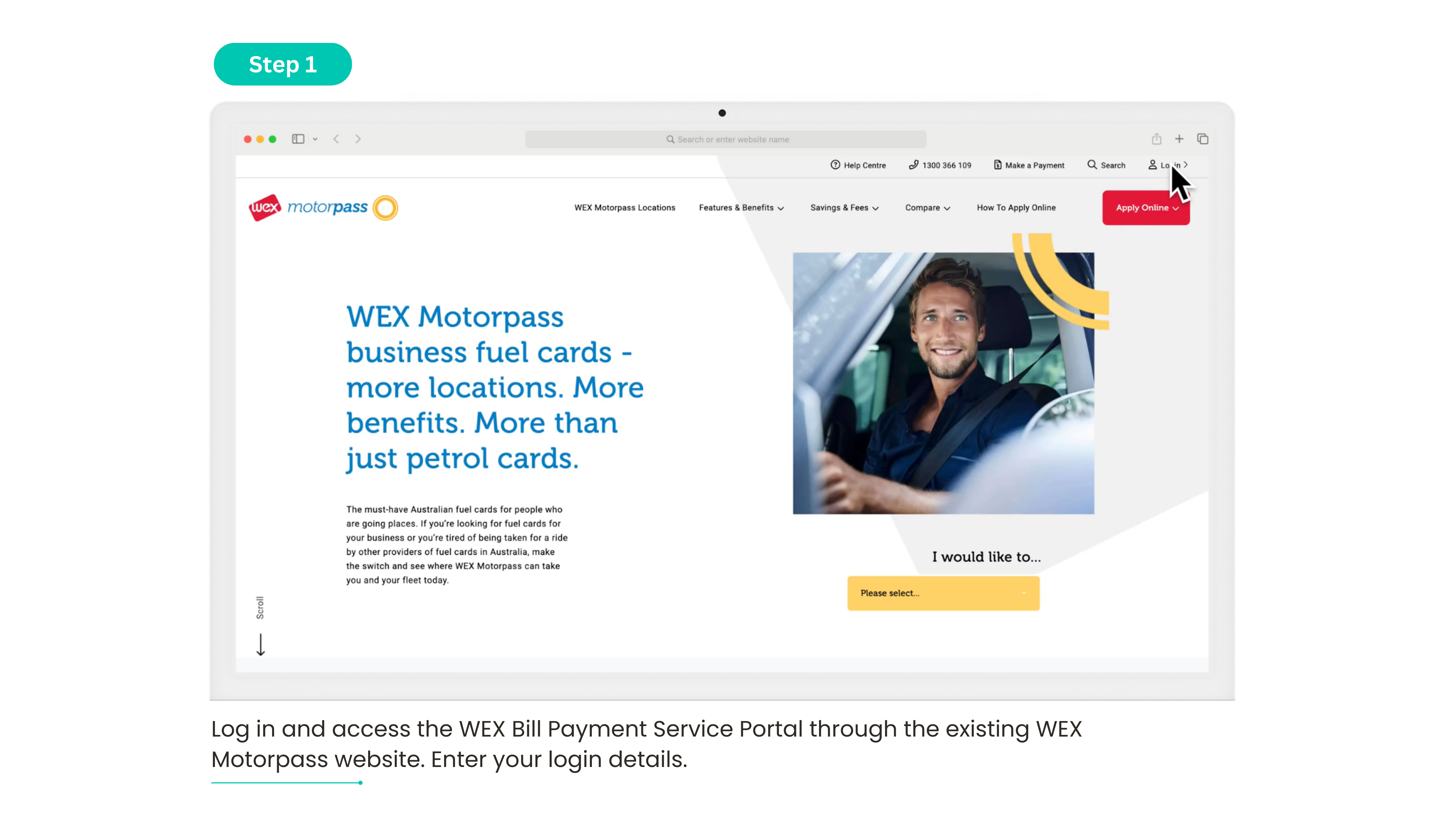
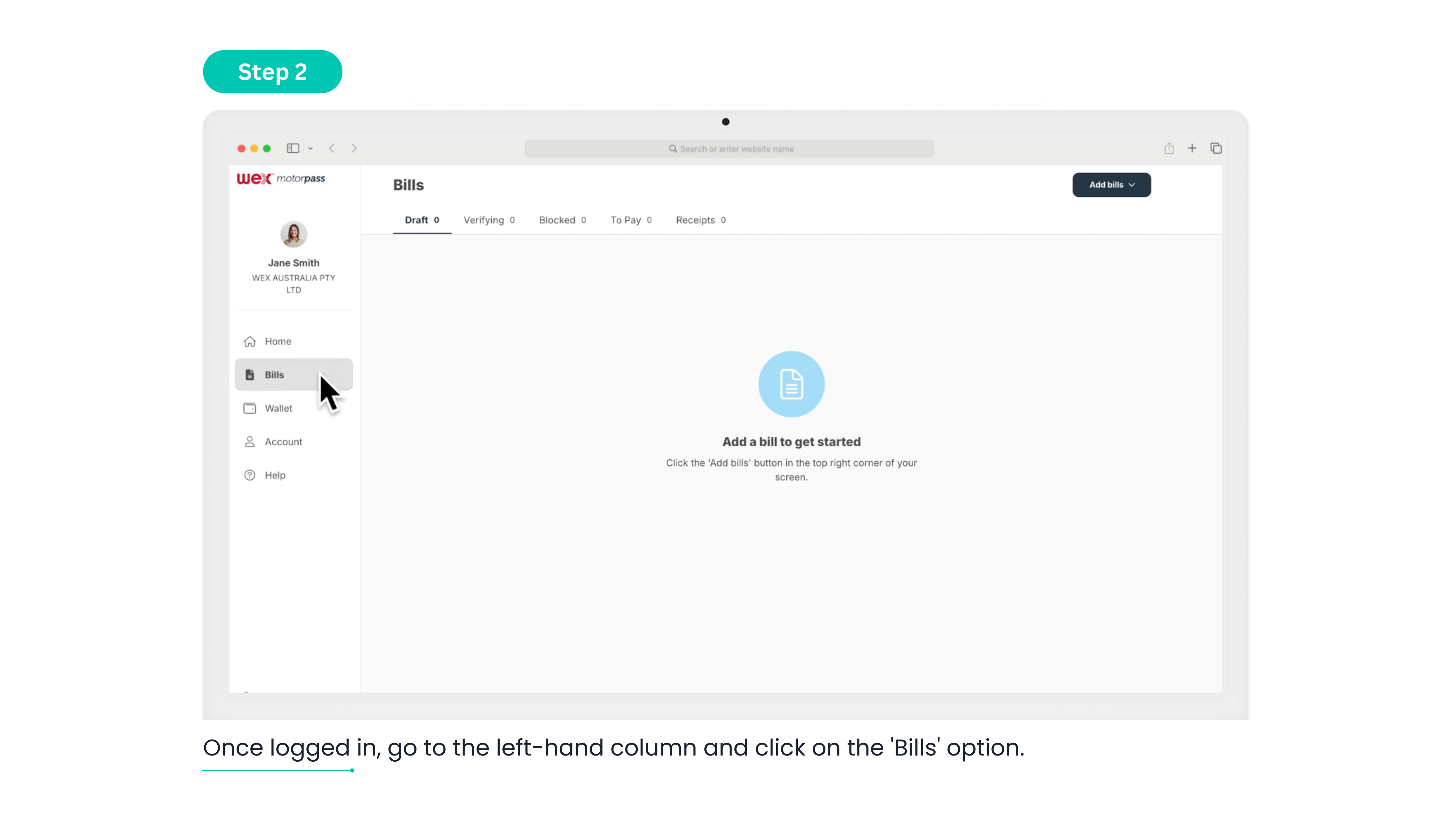
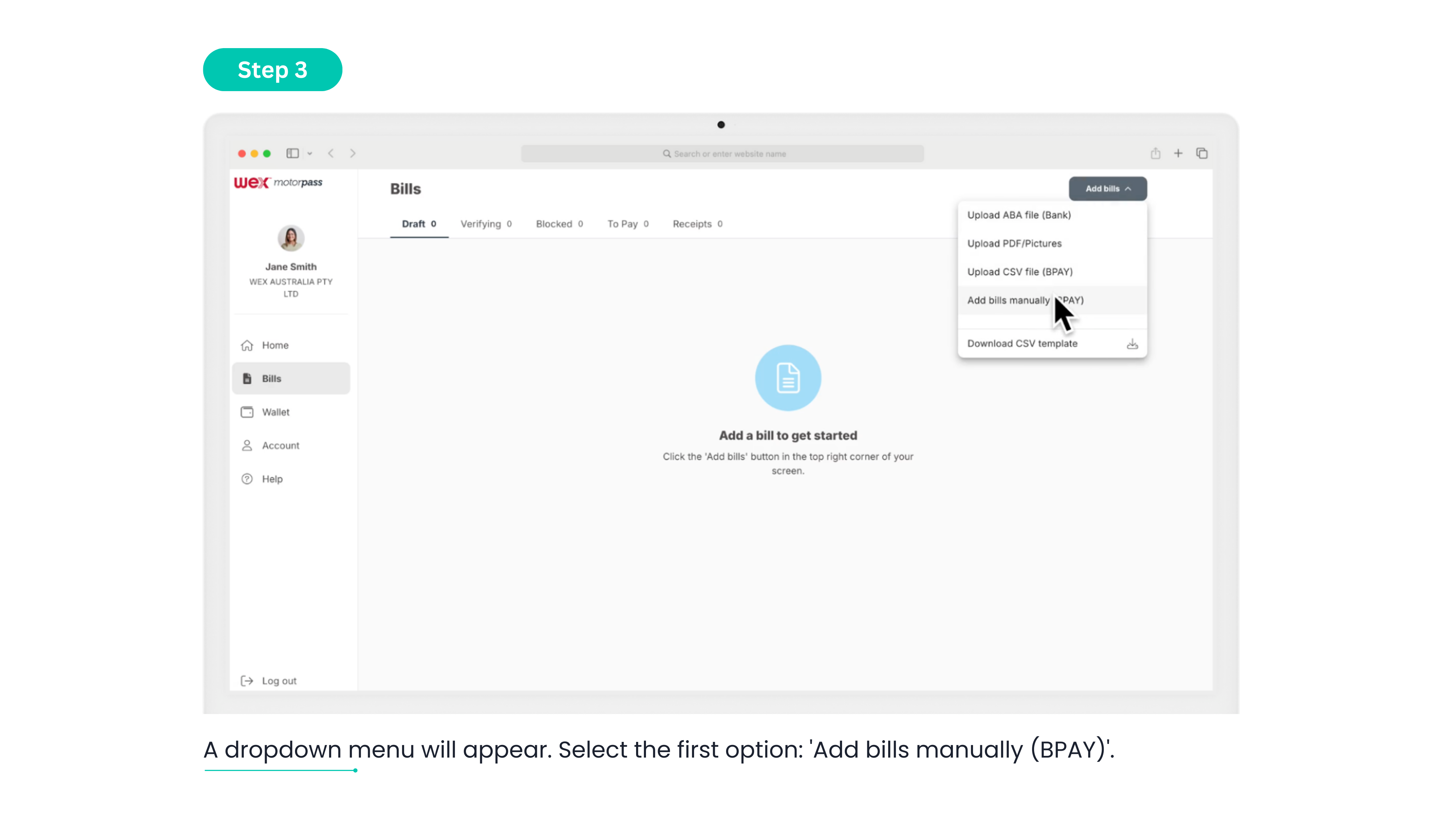
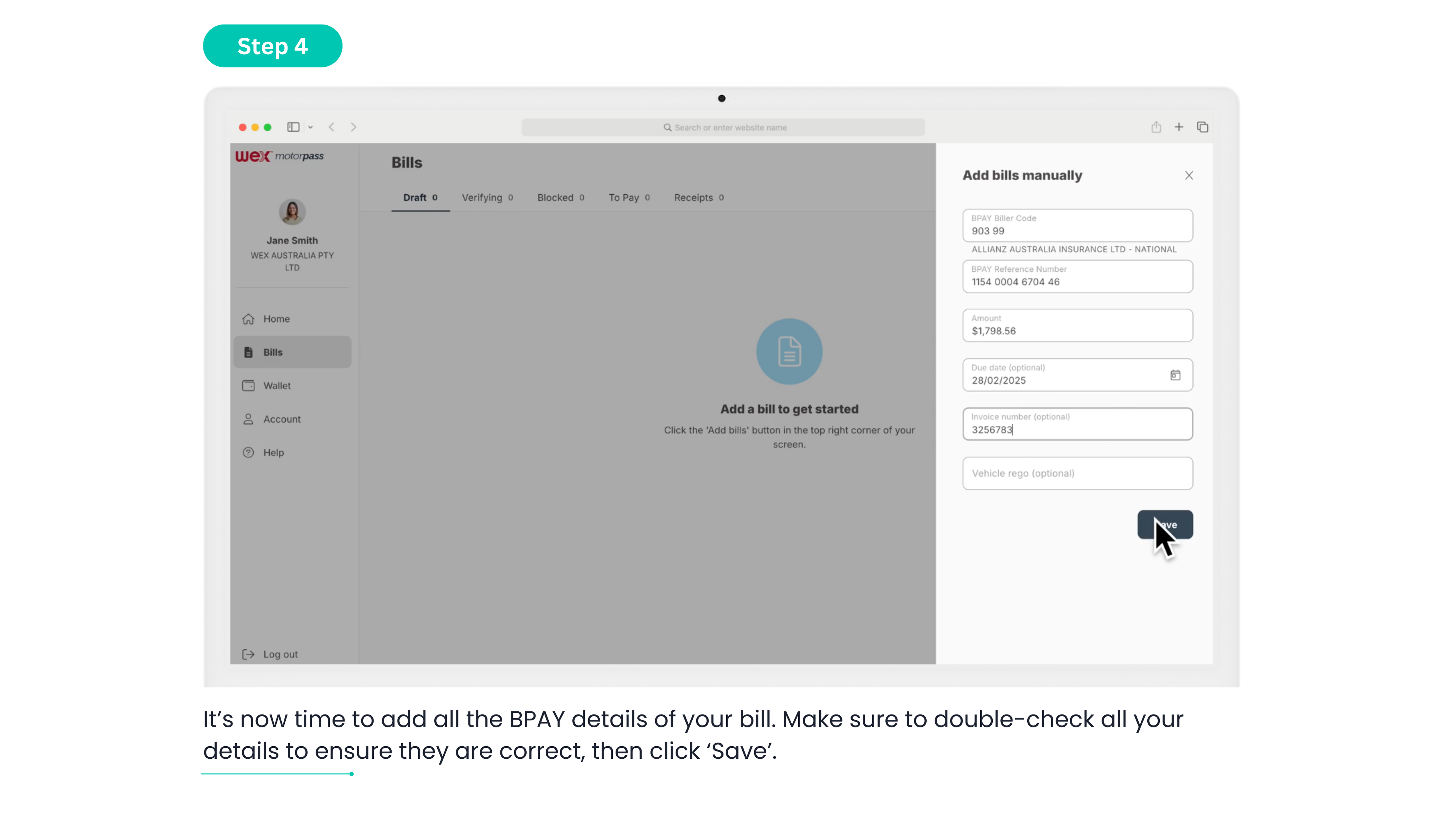
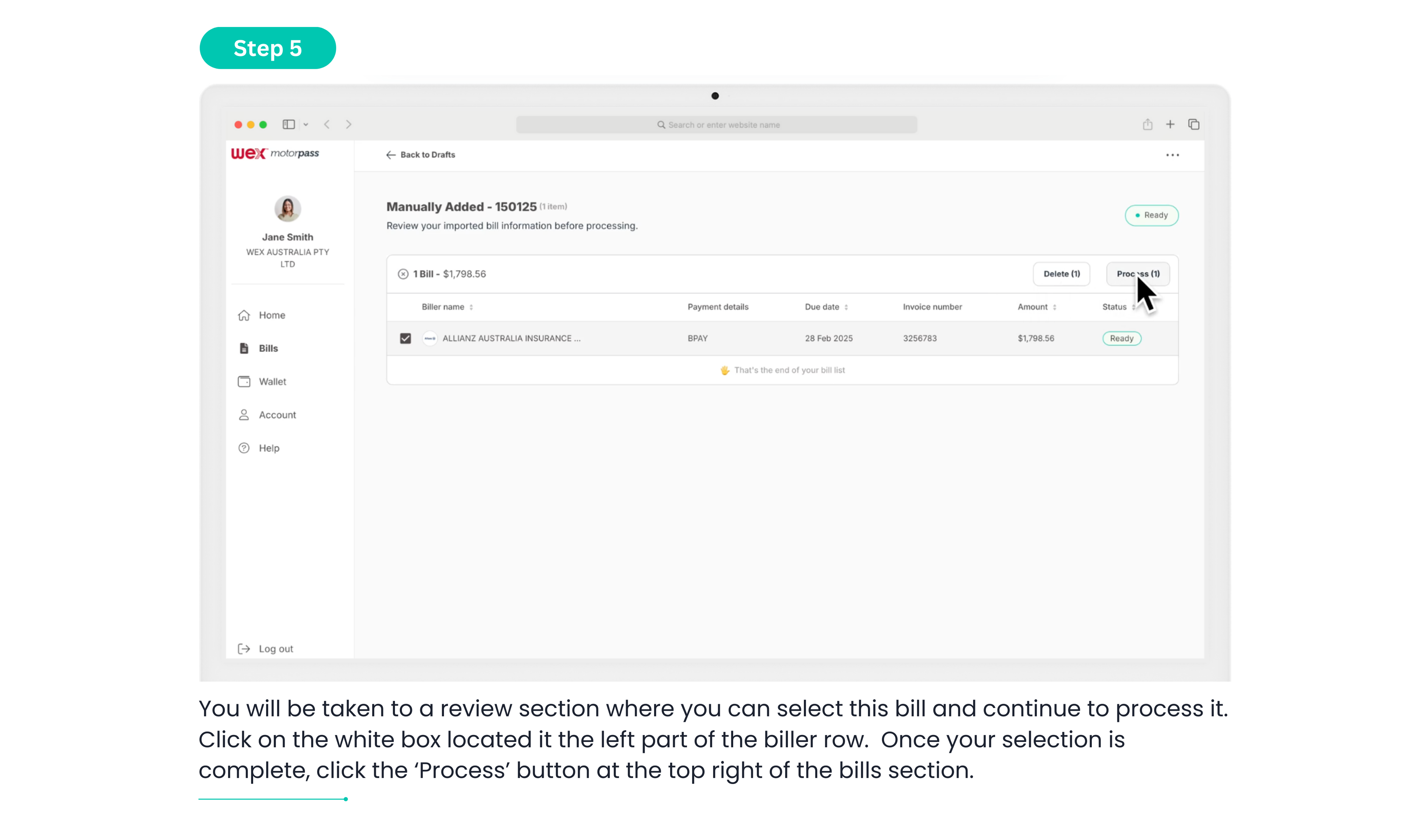
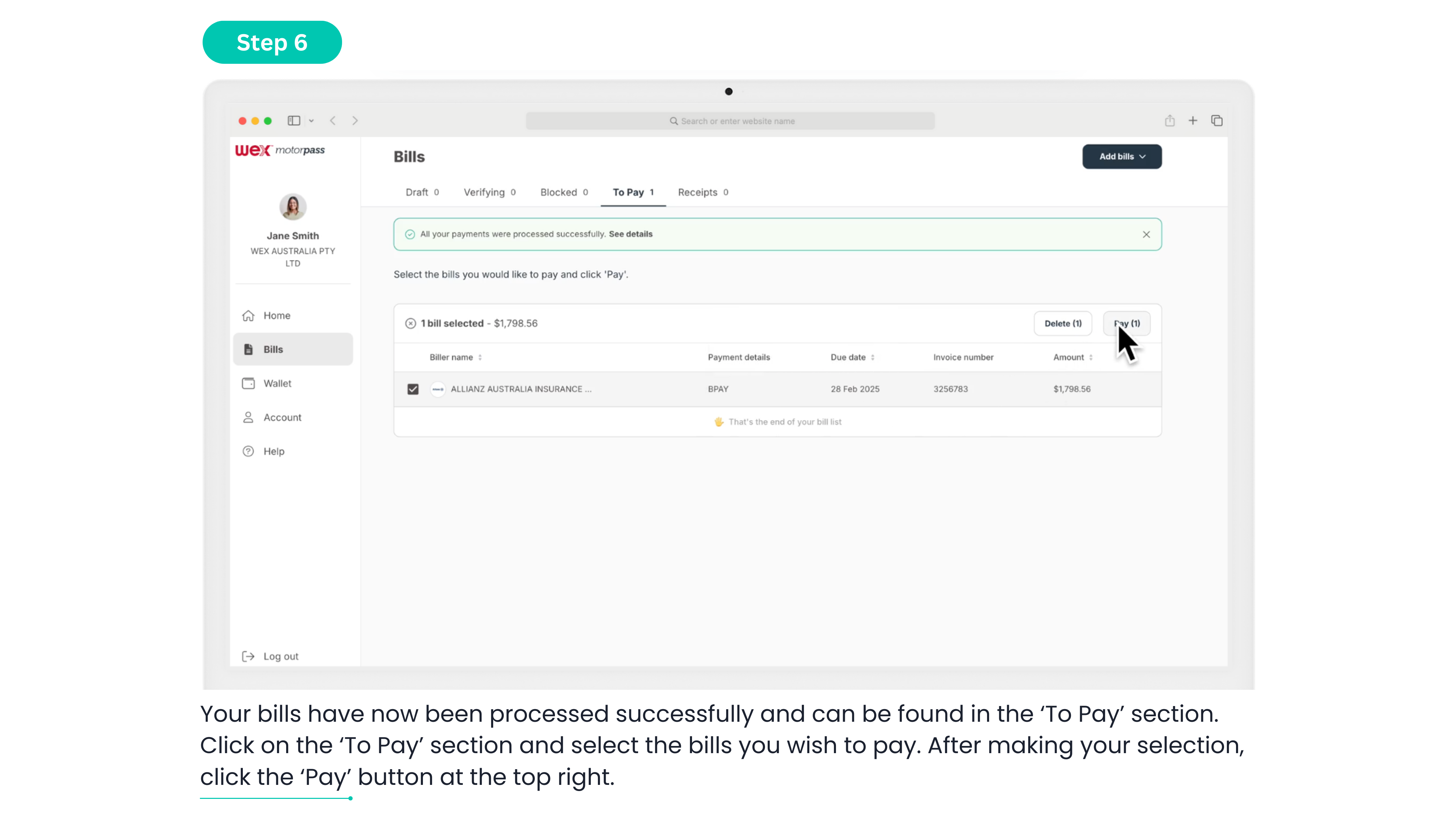
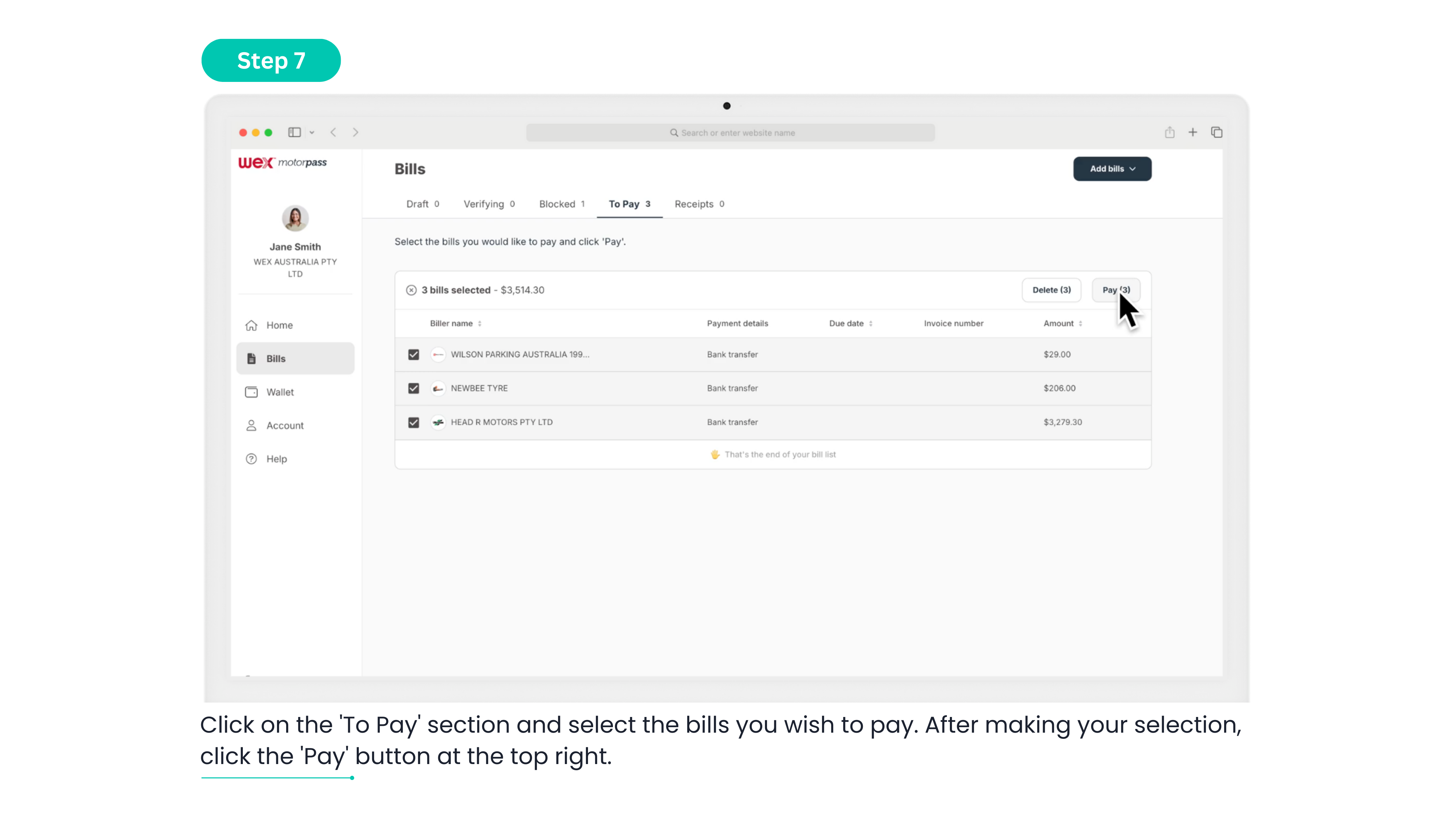
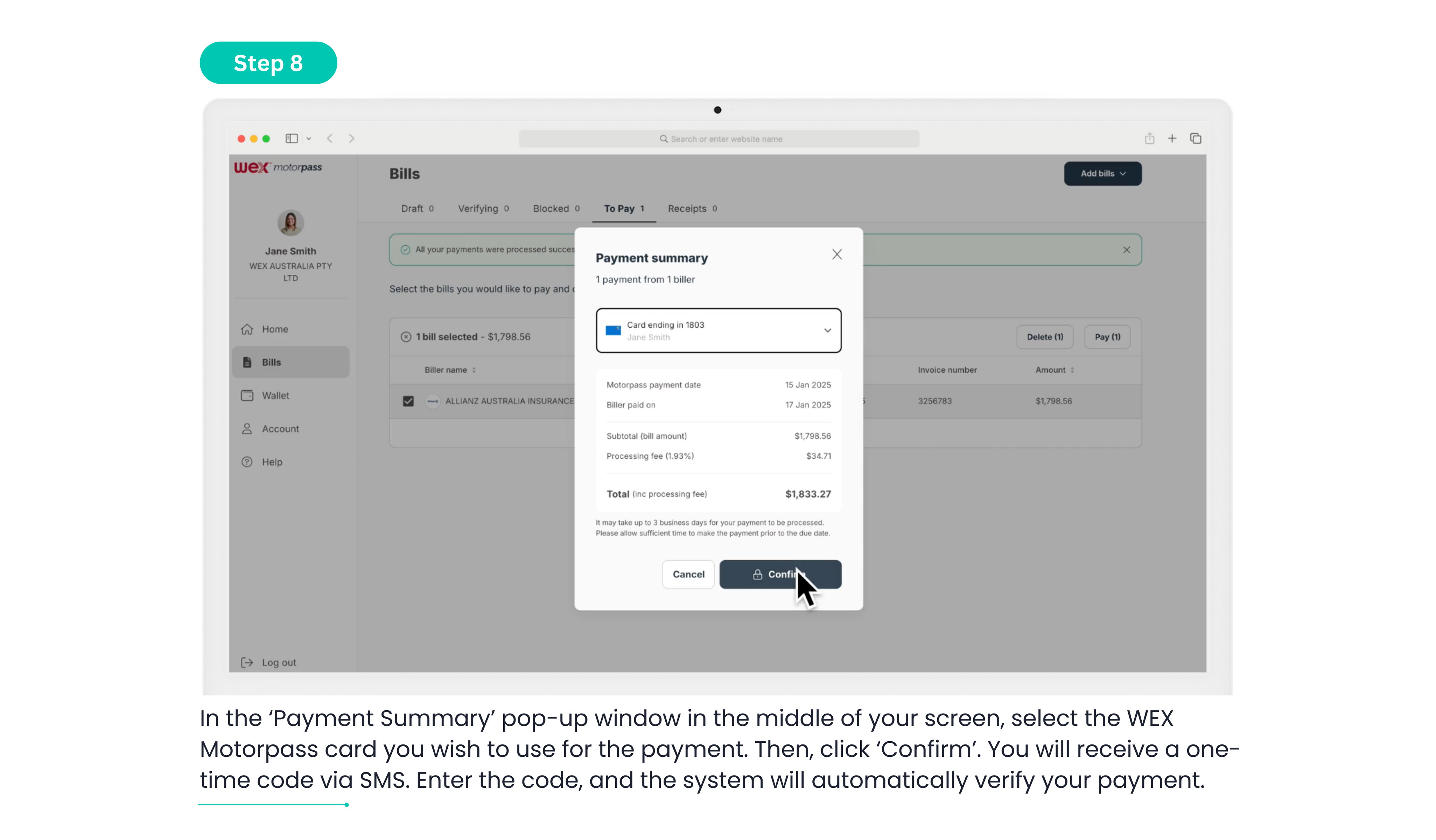
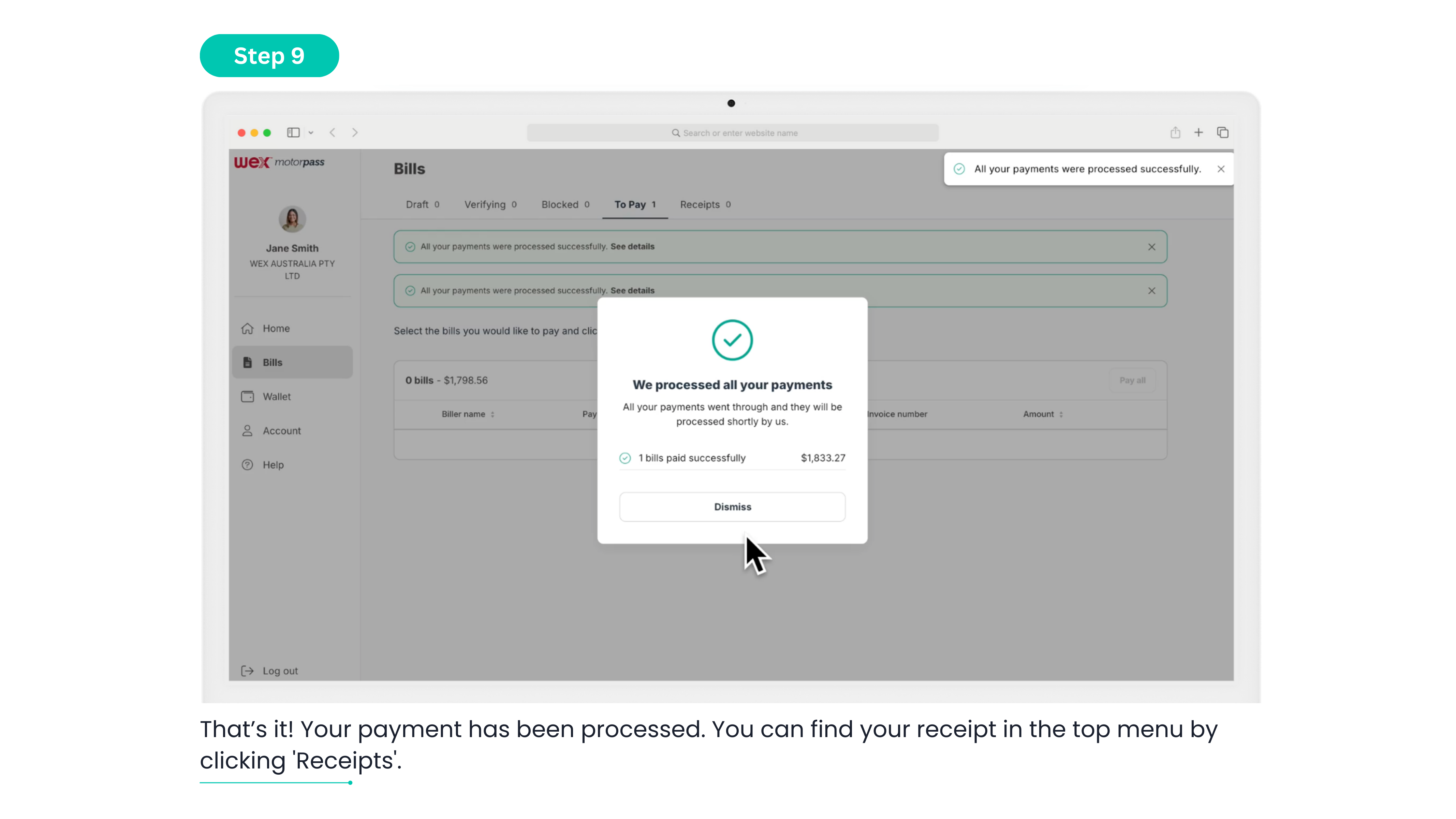
PDF/Picture BPAY
Upload and pay a PDF/Pictures BPAY bill
Got a BPAY bill in PDF or Picture format? Simply upload it, and we’ll take care of the rest. Check out the step-by-step guide below.
Step 1: Log in and access the WEX Bill Payment Service Portal through the existing WEX Motorpass website. Enter your login details.
Step 2: Once logged in, go to the left-hand column and click on the ‘Bills’ option.
Step 3: Now that you’re in the ‘Bills’ section, go to the top right corner of your screen, locate the ‘Add bills’ button, and click on it.
Step 4: A dropdown menu will appear. Select the first option: ‘Upload PDF/Pictures’.
Step 5: It’s time to upload your PDF or Picture of your BPAY bill. A small window will pop up on the screen. At the bottom right corner, click on ‘Choose File’.
Step 6: Select the PDF or Picture of your BPAY bill from your documents. The platform will begin loading the file into the portal and click ‘Done’ .
Step 7: Once the file has finished loading, it will appear in the ‘Draft’ section under ‘Batches’. Click on the ‘Review’ button or the small right arrow beside it.
Step 8: You will be taken to a review section where you can select this bill and continue to process it. Click on the ‘Review’ button at the end of the bill row. Make sure to double-check all your details to ensure they are correct, then click ‘Confirm’.
Step 9: Select the bill you have just reviewed, once your selection is complete, click the ‘Process’ button at the top right of the bills section. A confirmation pop-up will appear in the centre of your screen—click ‘Process’ again to confirm.
Step 10: Your bills have now been processed successfully and can be found in the ‘To Pay’ section.
Step 11: Click on the ‘To Pay’ section and select the bills you wish to pay. After making your selection, click the ‘Pay’ button at the top right.
Step 12: In the ‘Payment Summary’ pop-up window in the middle of your screen, select the WEX Motorpass card you wish to use for the payment. Then, click ‘Confirm’. You will receive a one-time code via SMS. Enter the code, and the system will automatically verify your payment.
Step 13: That’s it! Your payment has been processed. You can find your receipt in the top menu by clicking ‘Receipts’.
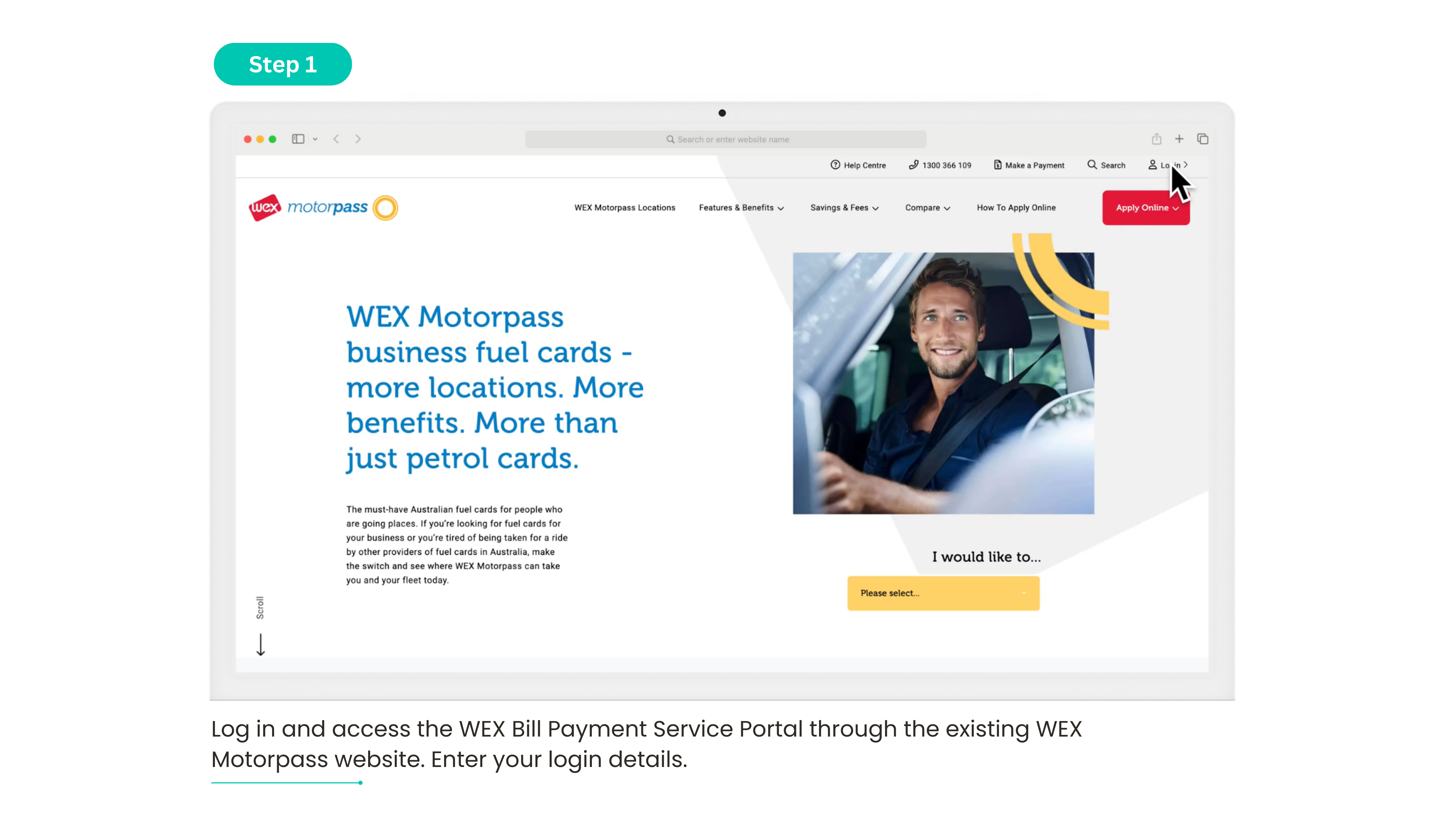
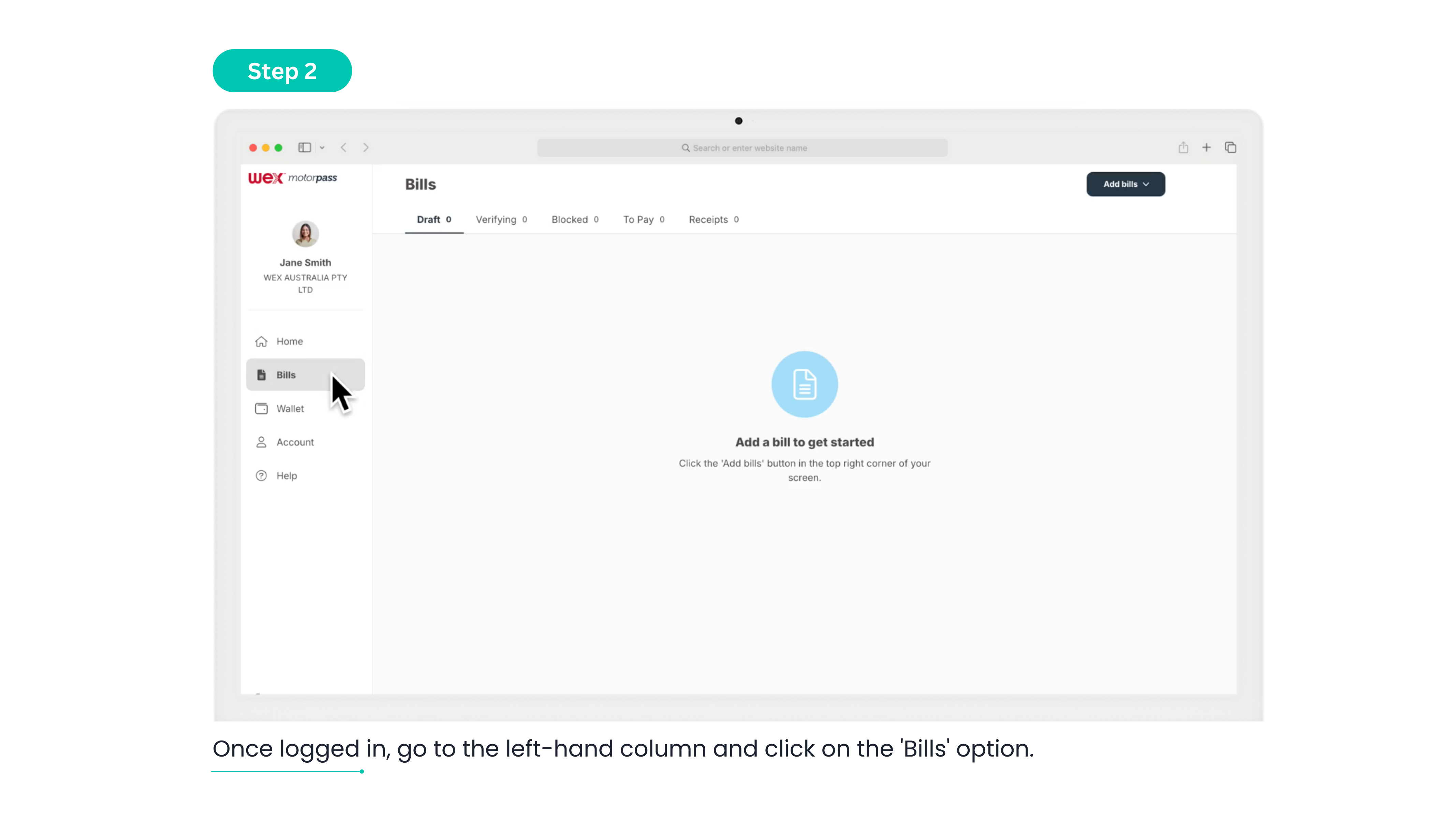
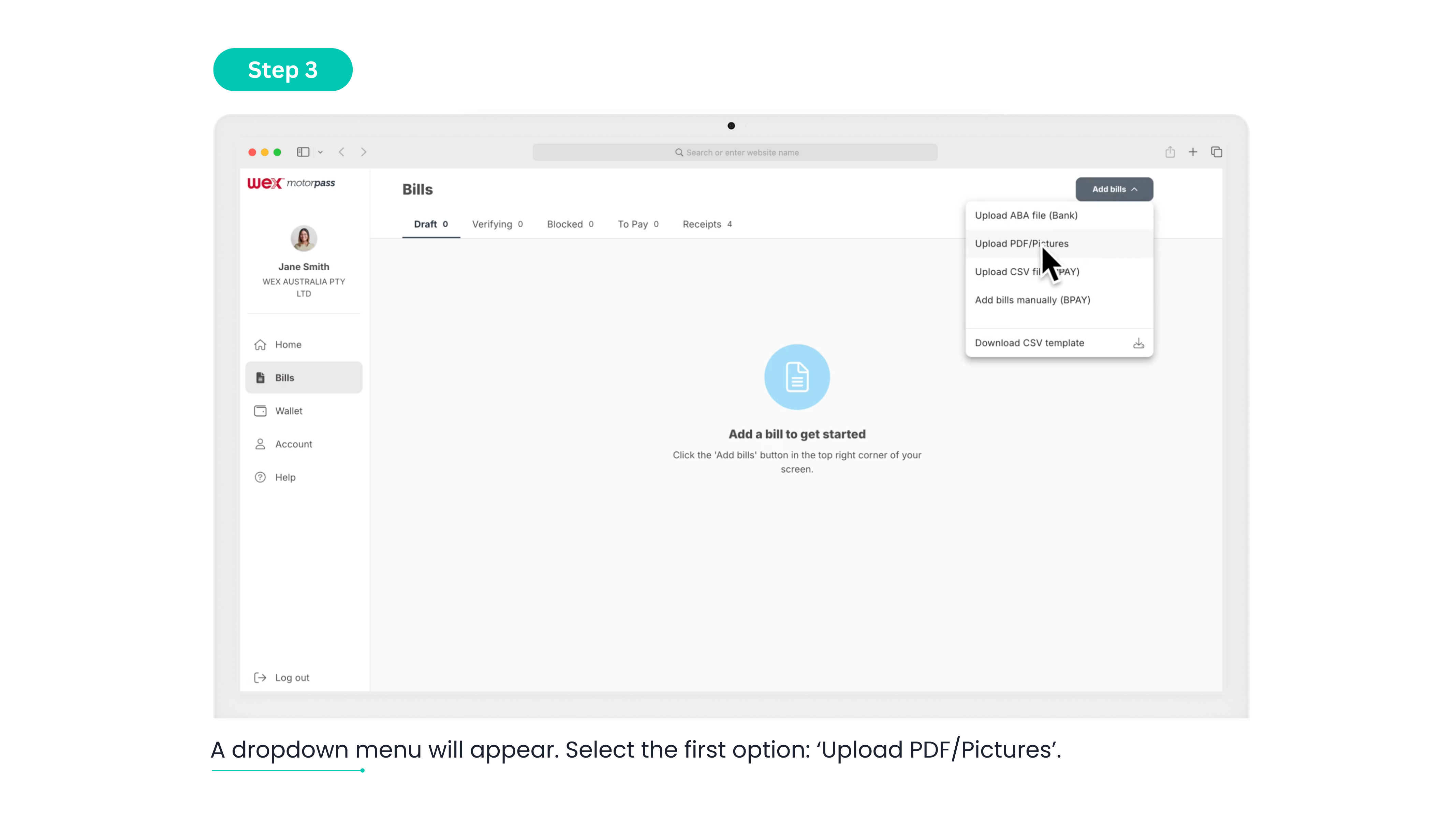
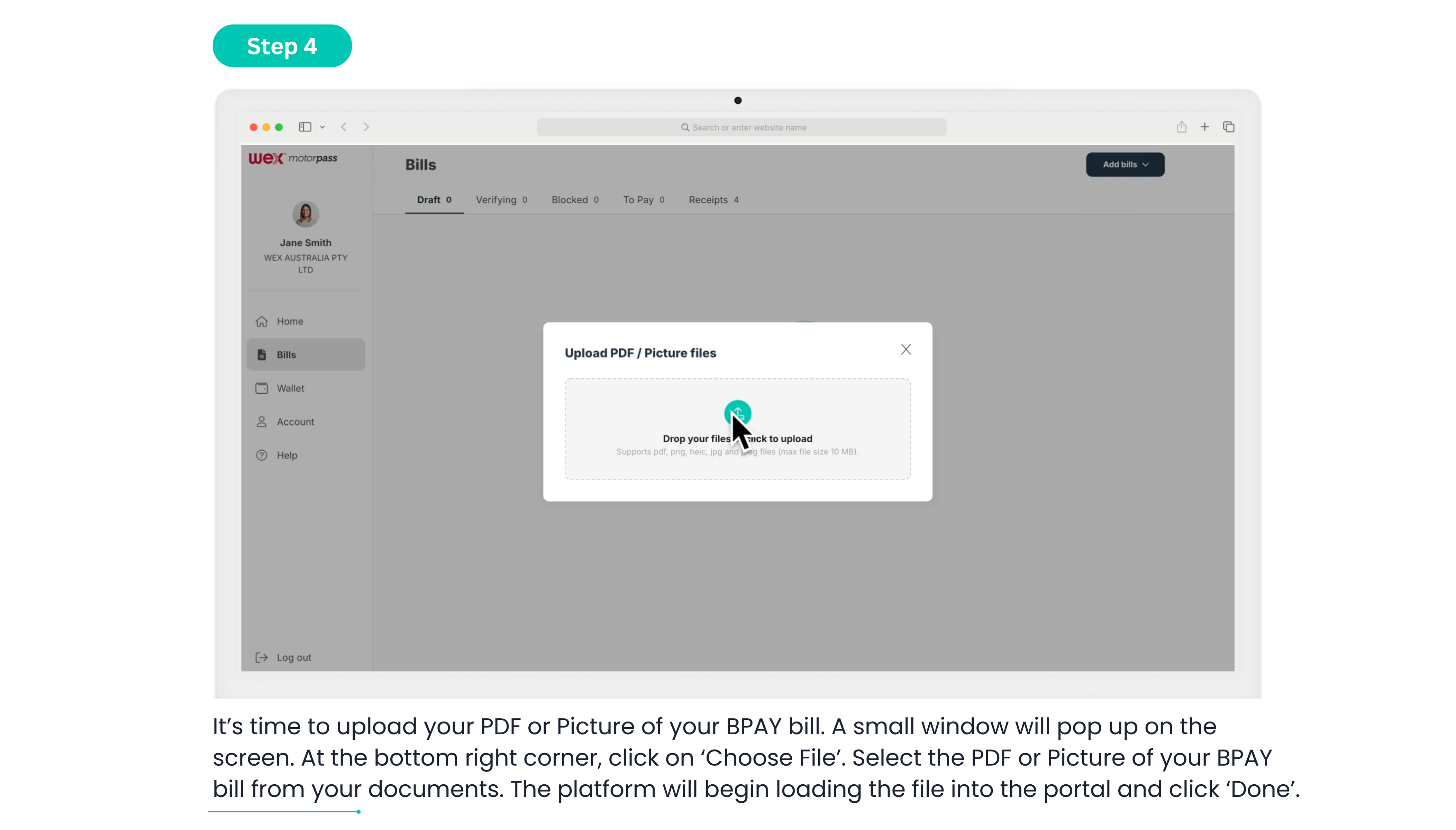
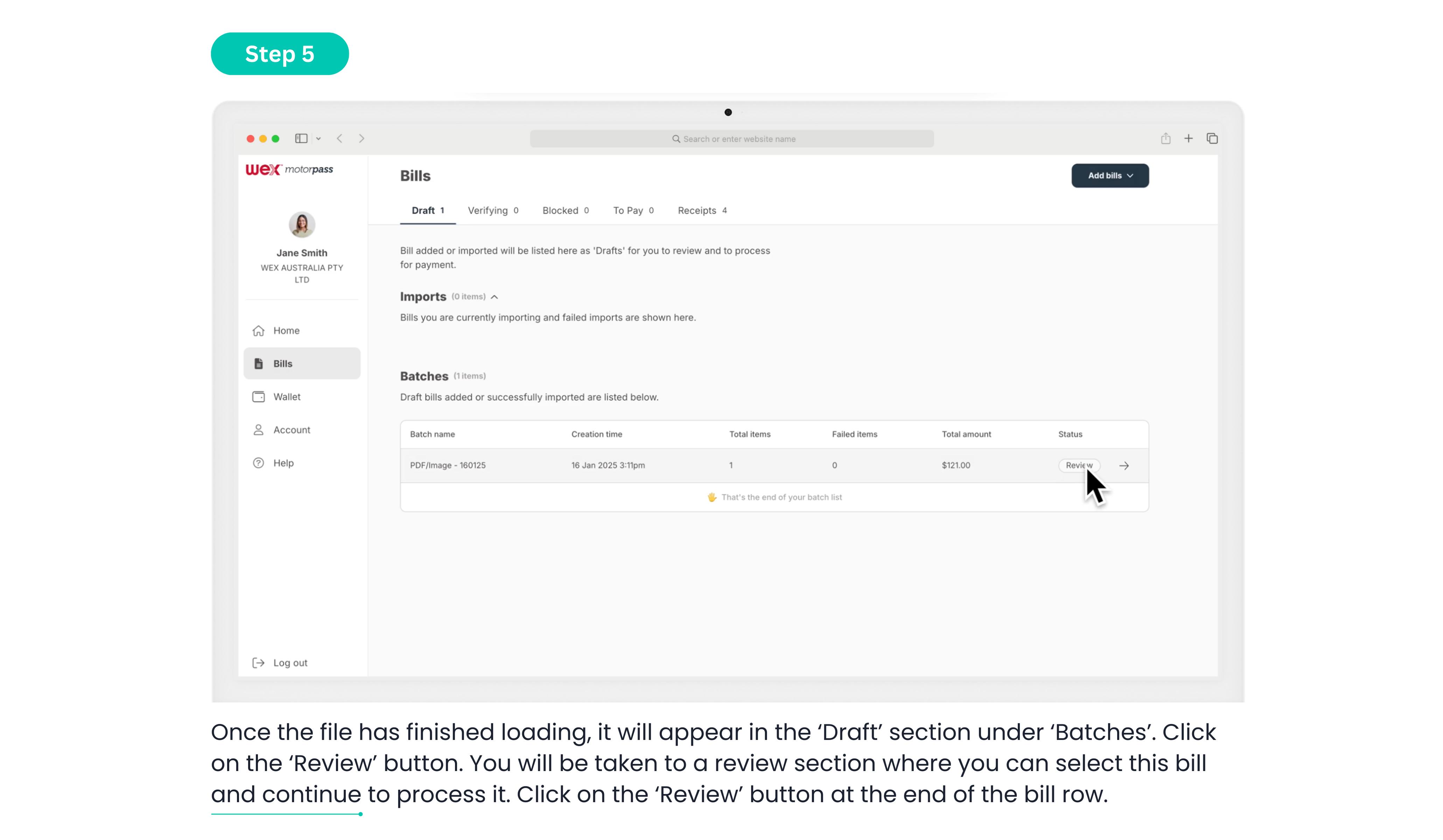
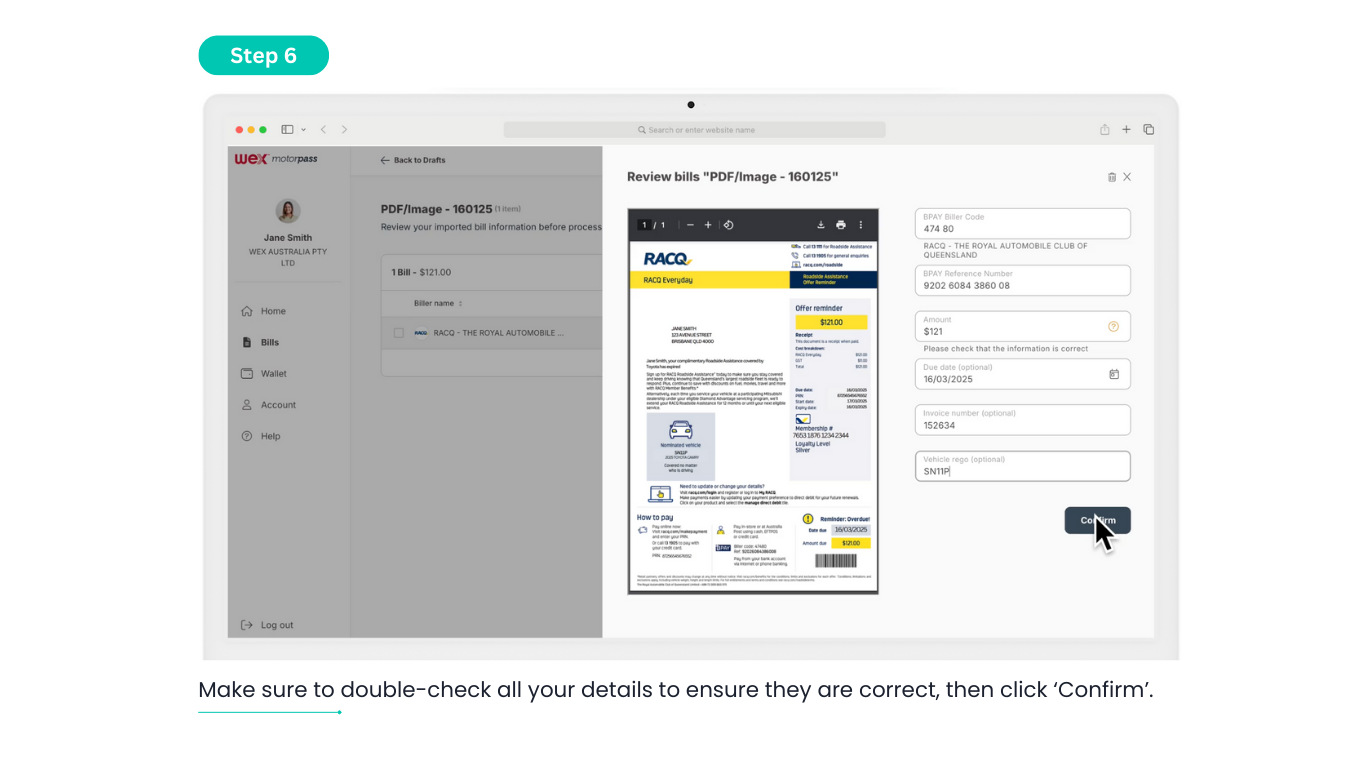
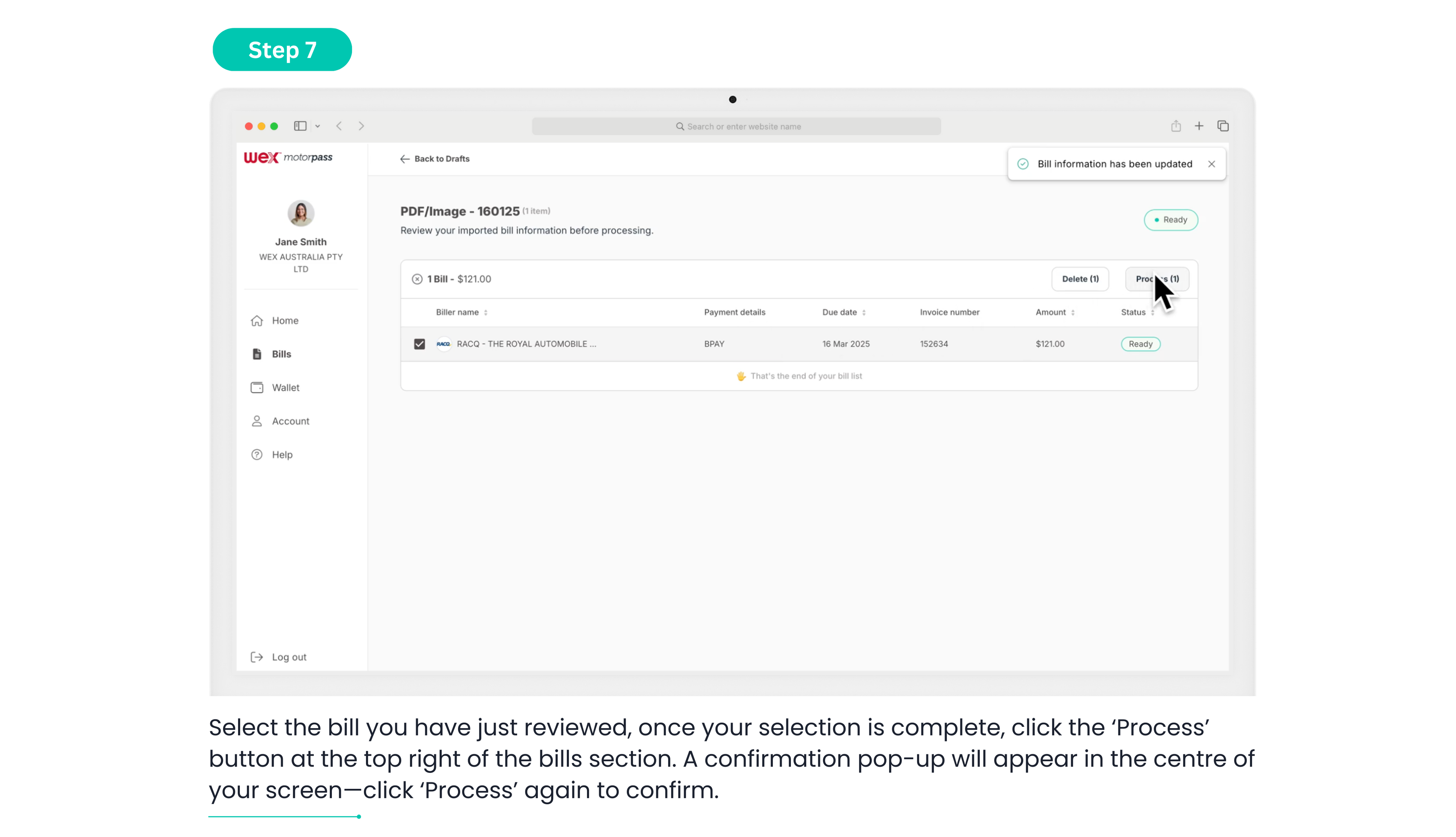
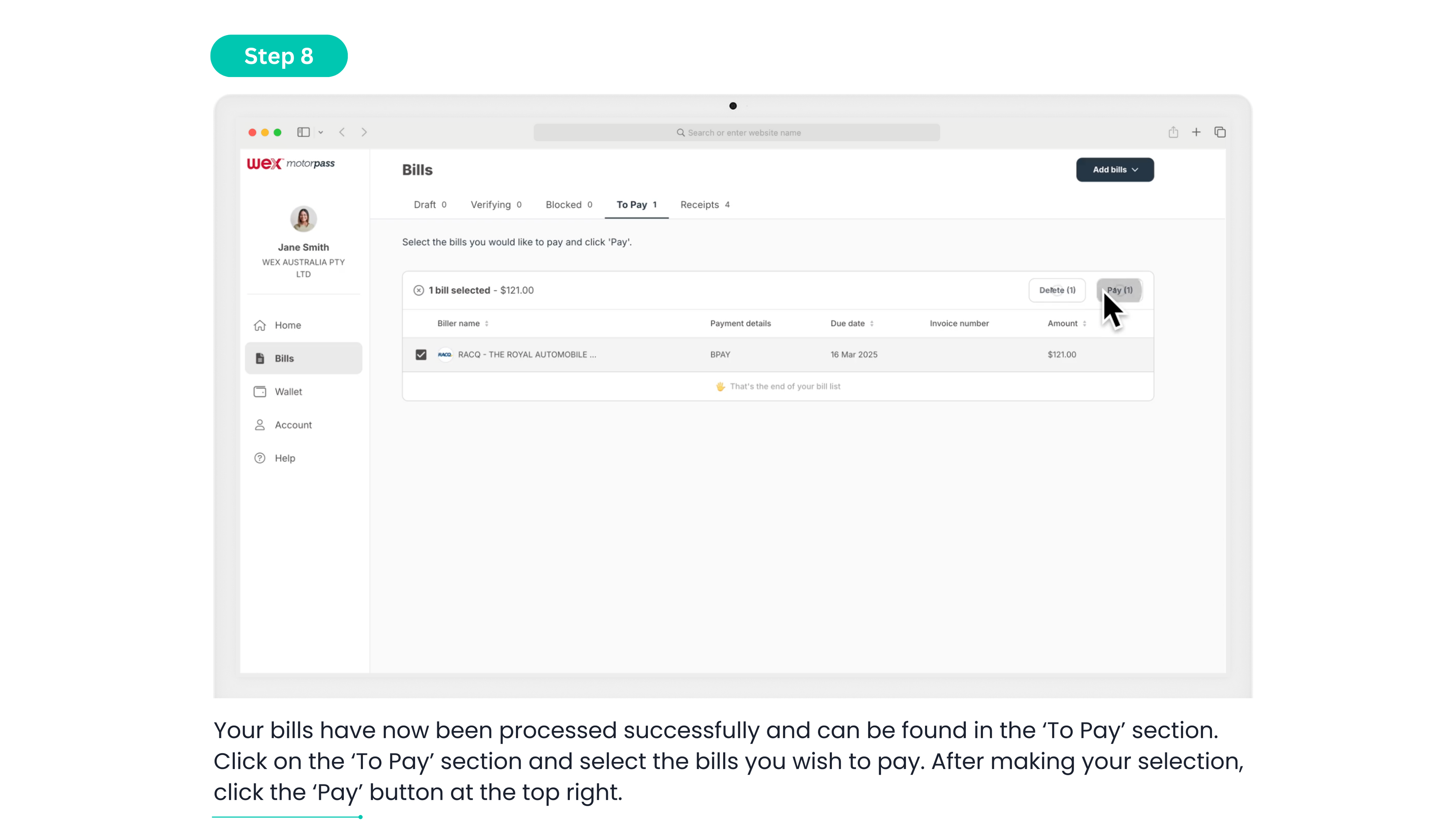
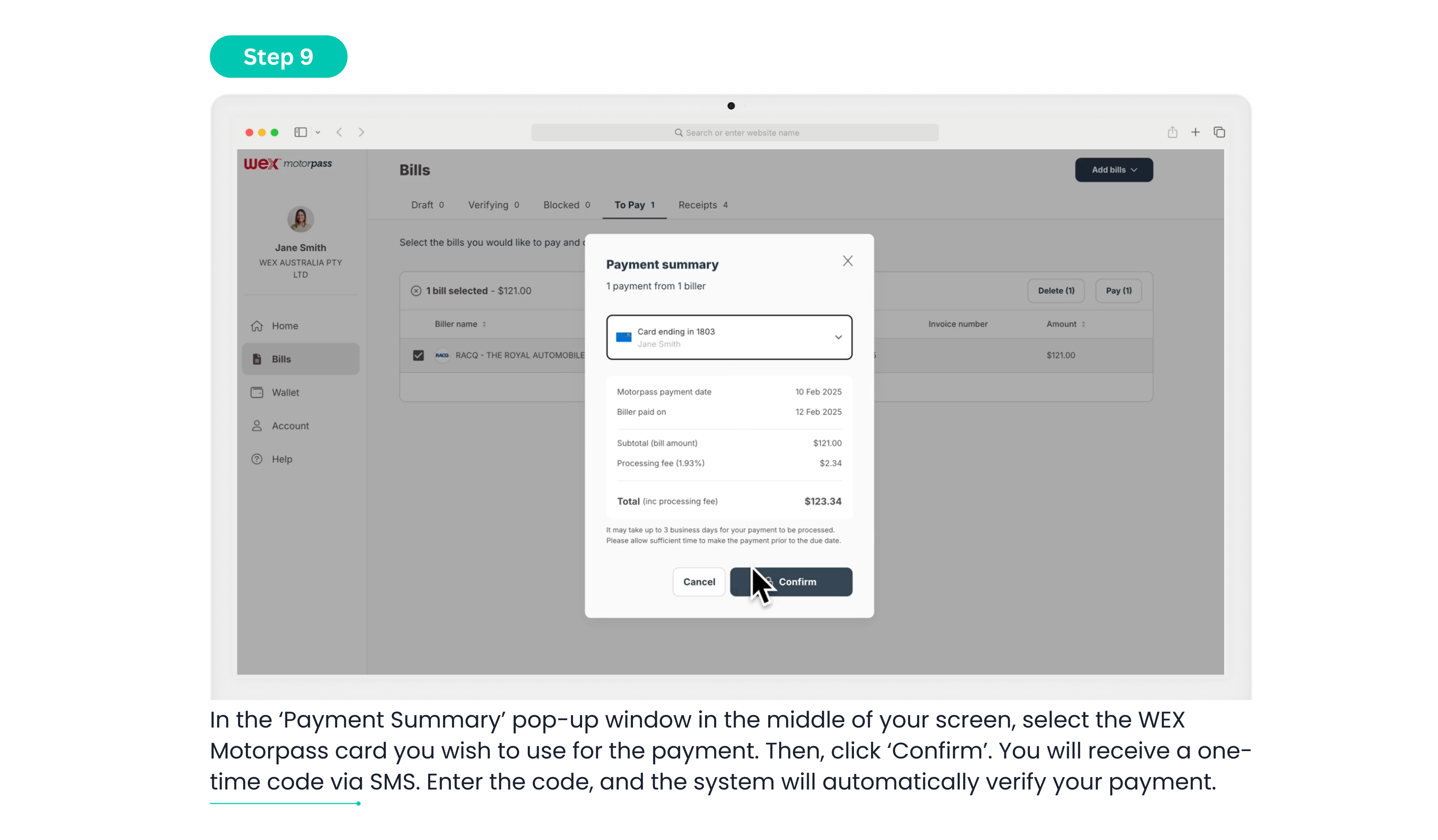
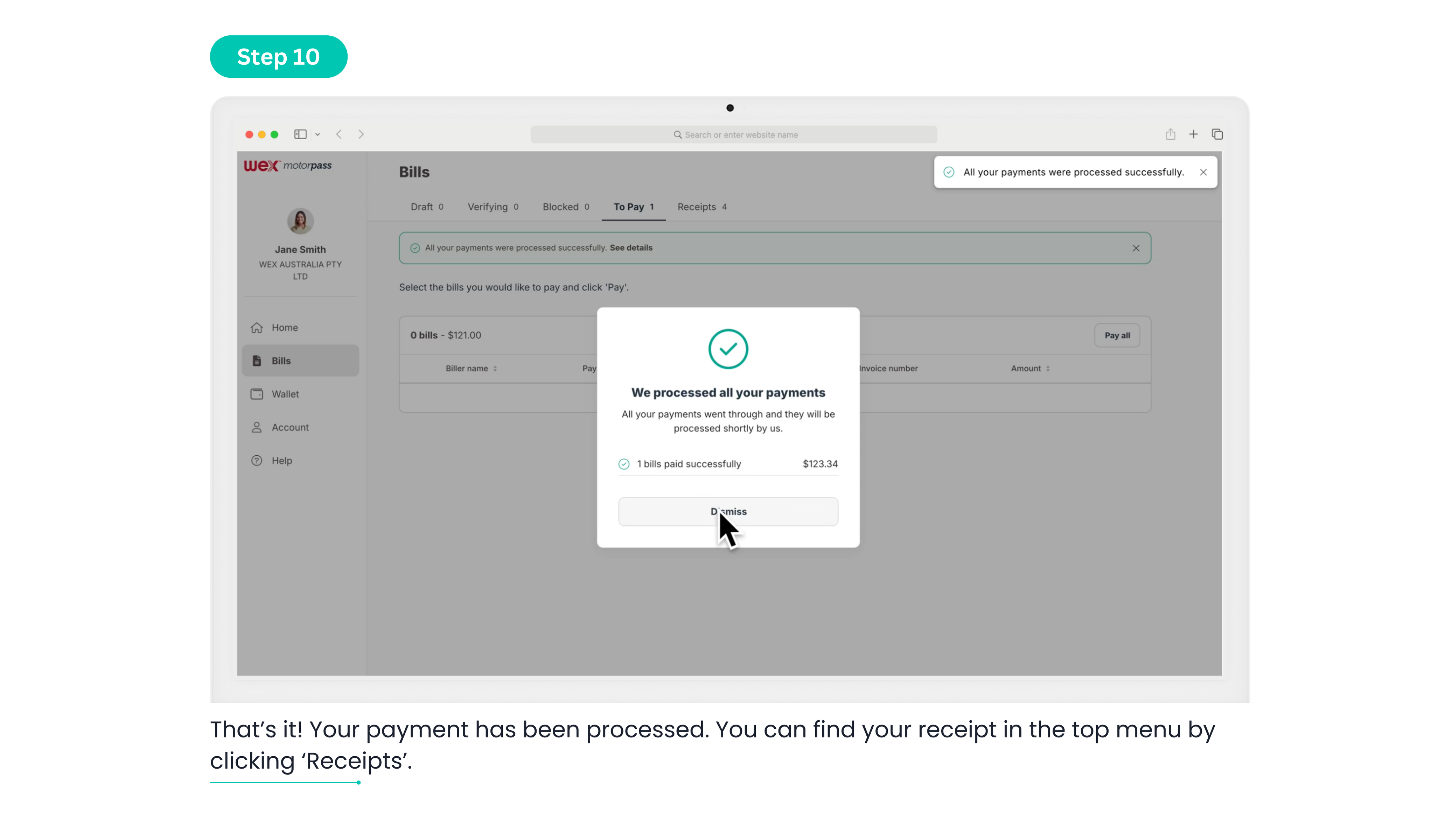
PDF/Picture BSB & Account Number
Upload and pay a PDF/Pictures Non-BPAY bill
Paying a bill that’s not BPAY? No problem. Upload your PDF, and we’ll walk you through the process.
Step 1: Log in and access the WEX Bill Payment Service Portal through the existing WEX Motorpass website. Enter your login details.
Step 2: Once logged in, go to the left-hand column and click on the ‘Bills’ option.
Step 3: Now that you’re in the ‘Bills’ section, go to the top right corner of your screen, locate the ‘Add bills’ button, and click on it.
Step 4: A dropdown menu will appear. Select the first option: ‘Upload PDF/Pictures’.
Step 5: It’s time to upload your PDF or Picture of your Non-BPAY bill. A small window will pop up on the screen. At the bottom right corner, click on ‘Choose File’.
Step 6: Select the PDF or Picture of your Non-BPAY bill from your documents. The platform will begin loading the file into the portal and click ‘Done’ .
Step 7: Once the file has finished loading, it will appear in the ‘Draft’ section under ‘Batches’. Click on the ‘Review’ button or the small right arrow beside it.
Step 8: You will be taken to a review section where you can select this bill and continue to process it. Click on the ‘Review’ button at the end of the bill row. Make sure to double-check all your details to ensure they are correct, then click ‘Confirm’.
Step 9: Select the bill you have just reviewed, once your selection is complete, click the ‘Process’ button at the top right of the bills section. A confirmation pop-up will appear in the centre of your screen—click ‘Process’ again to confirm.
Step 10: Your bills have now been processed successfully and can be found in the ‘To Pay’ section.
Note: If your bill goes to the ‘Verifying’ section, it’s because you’re the first person to pay the BSB & Account Number combination, your bill will be reviewed by our team within two business days.
Step 11: Click on the ‘To Pay’ section and select the bills you wish to pay. After making your selection, click the ‘Pay’ button at the top right.
Step 12: In the ‘Payment Summary’ pop-up window in the middle of your screen, select the WEX Motorpass card you wish to use for the payment. Then, click ‘Confirm’. You will receive a one-time code via SMS. Enter the code, and the system will automatically verify your payment.
Step 13: That’s it! Your payment has been processed. You can find your receipt in the top menu by clicking ‘Receipts’.
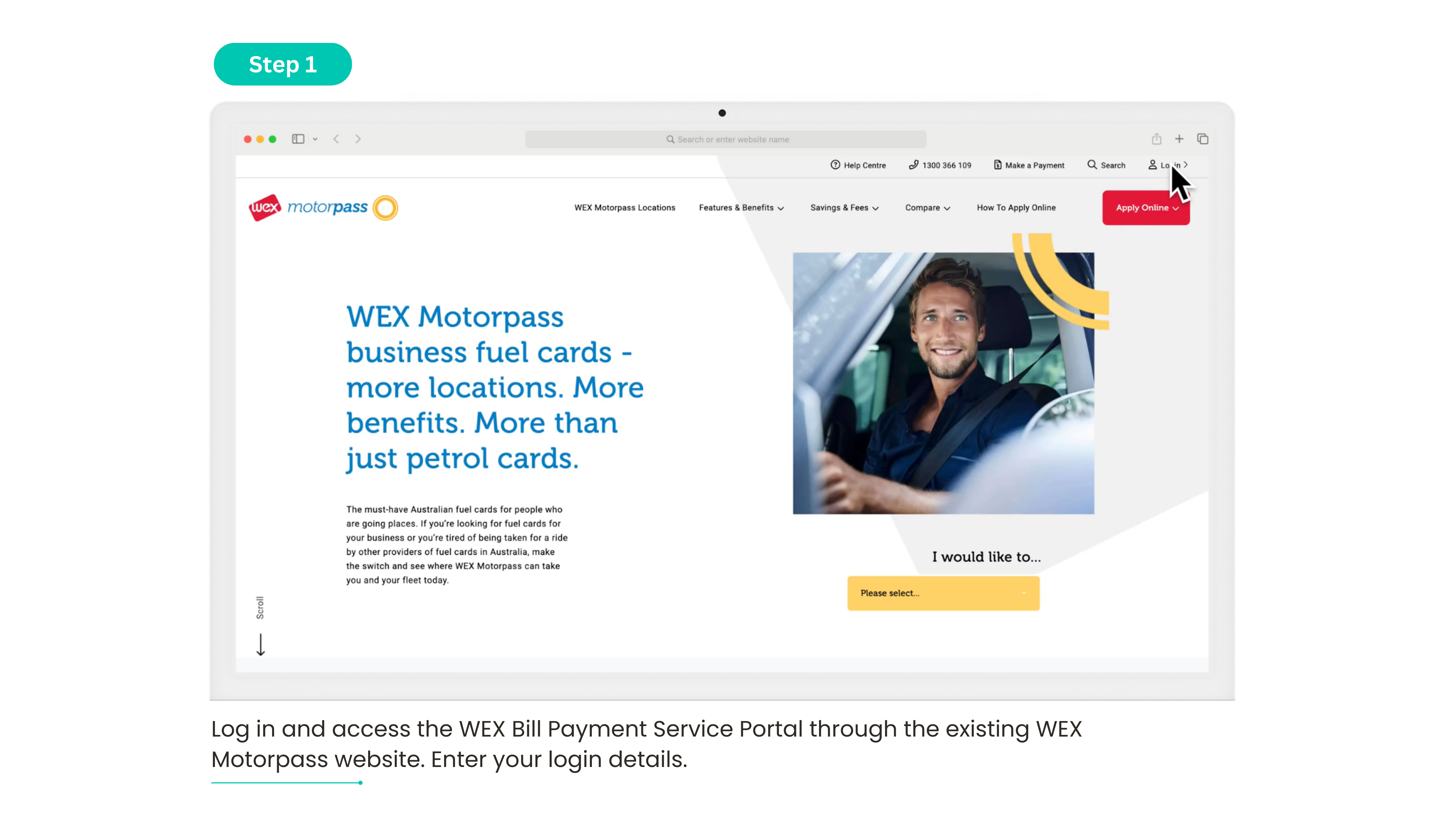
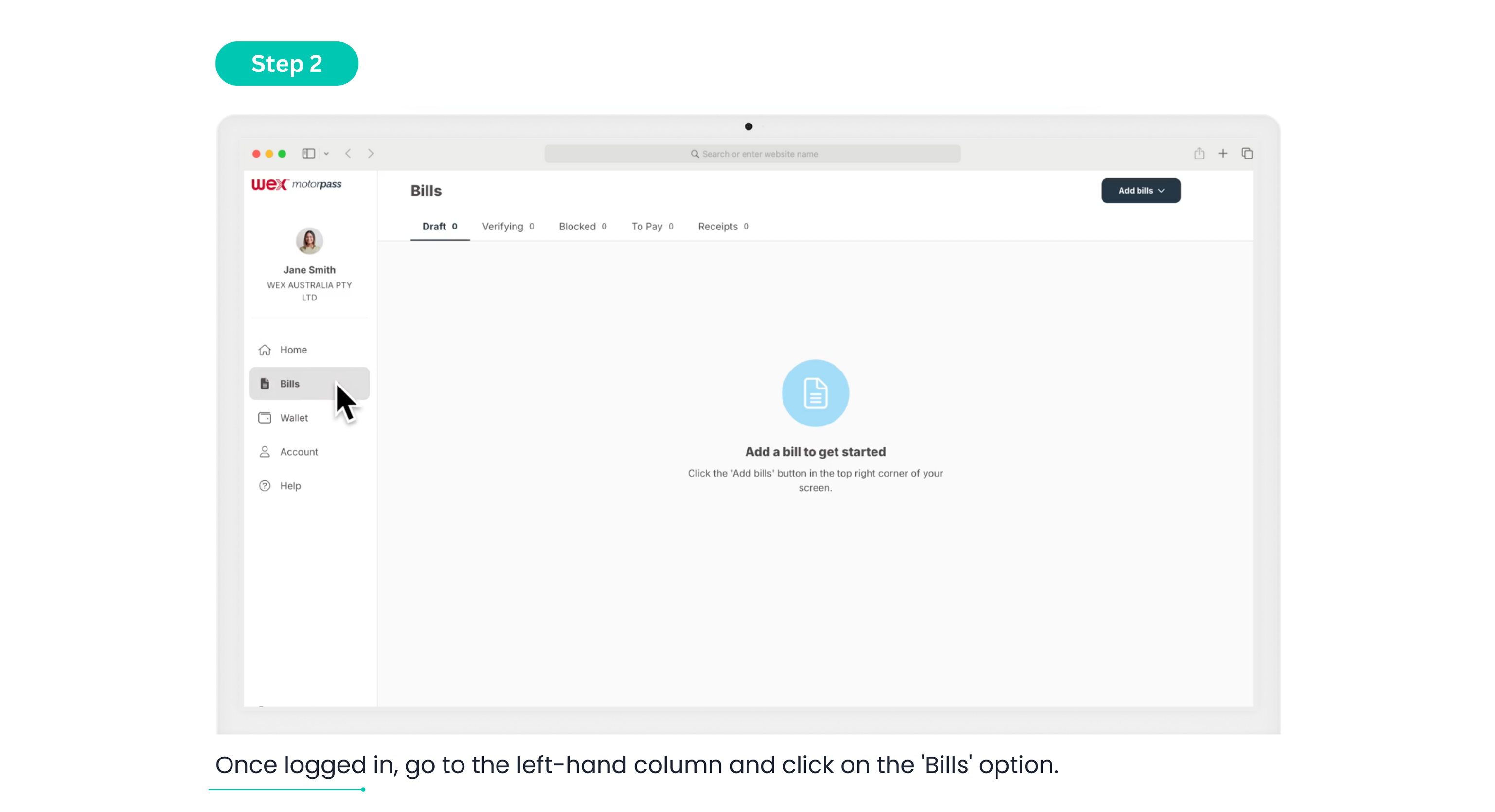
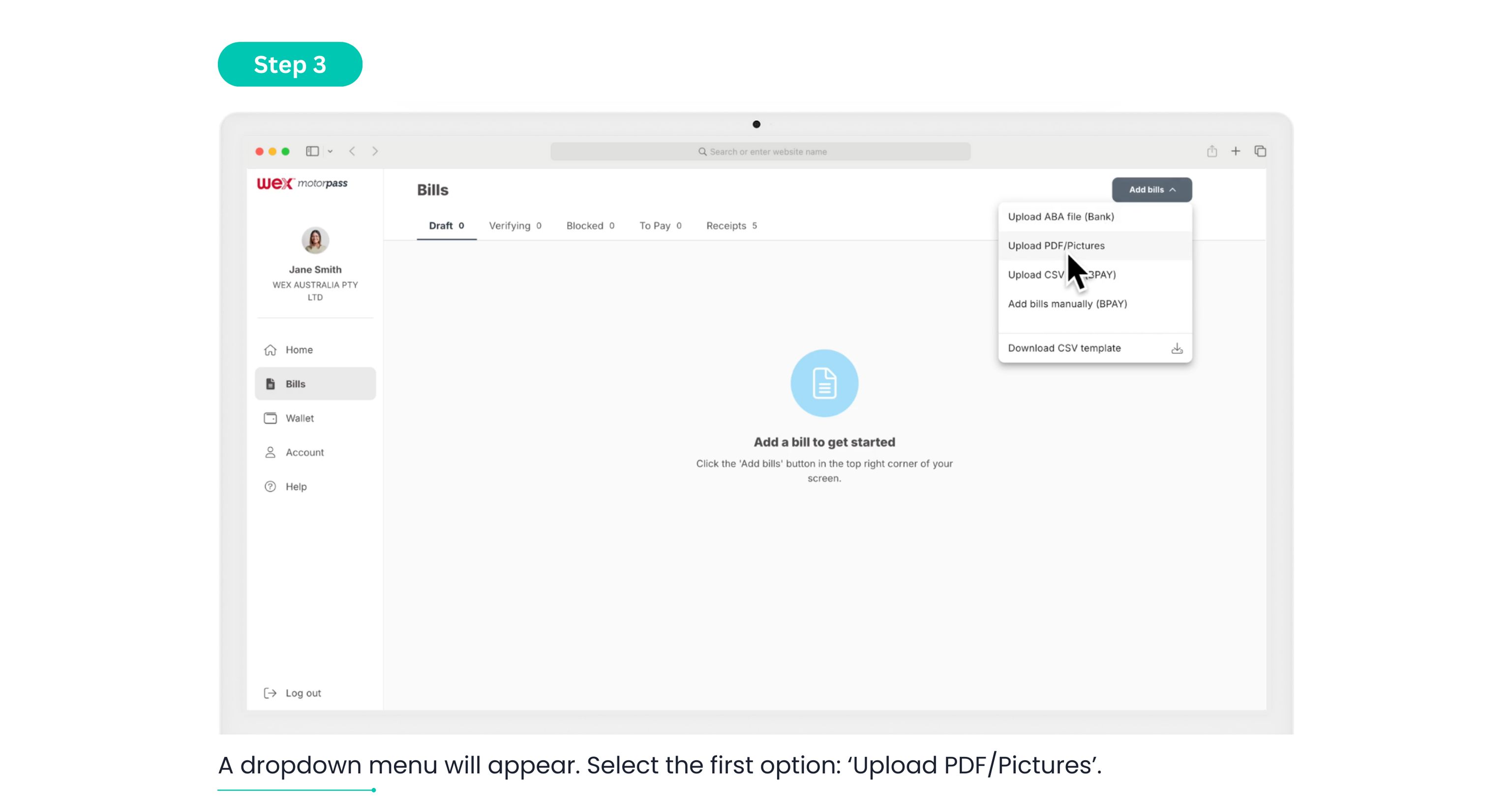
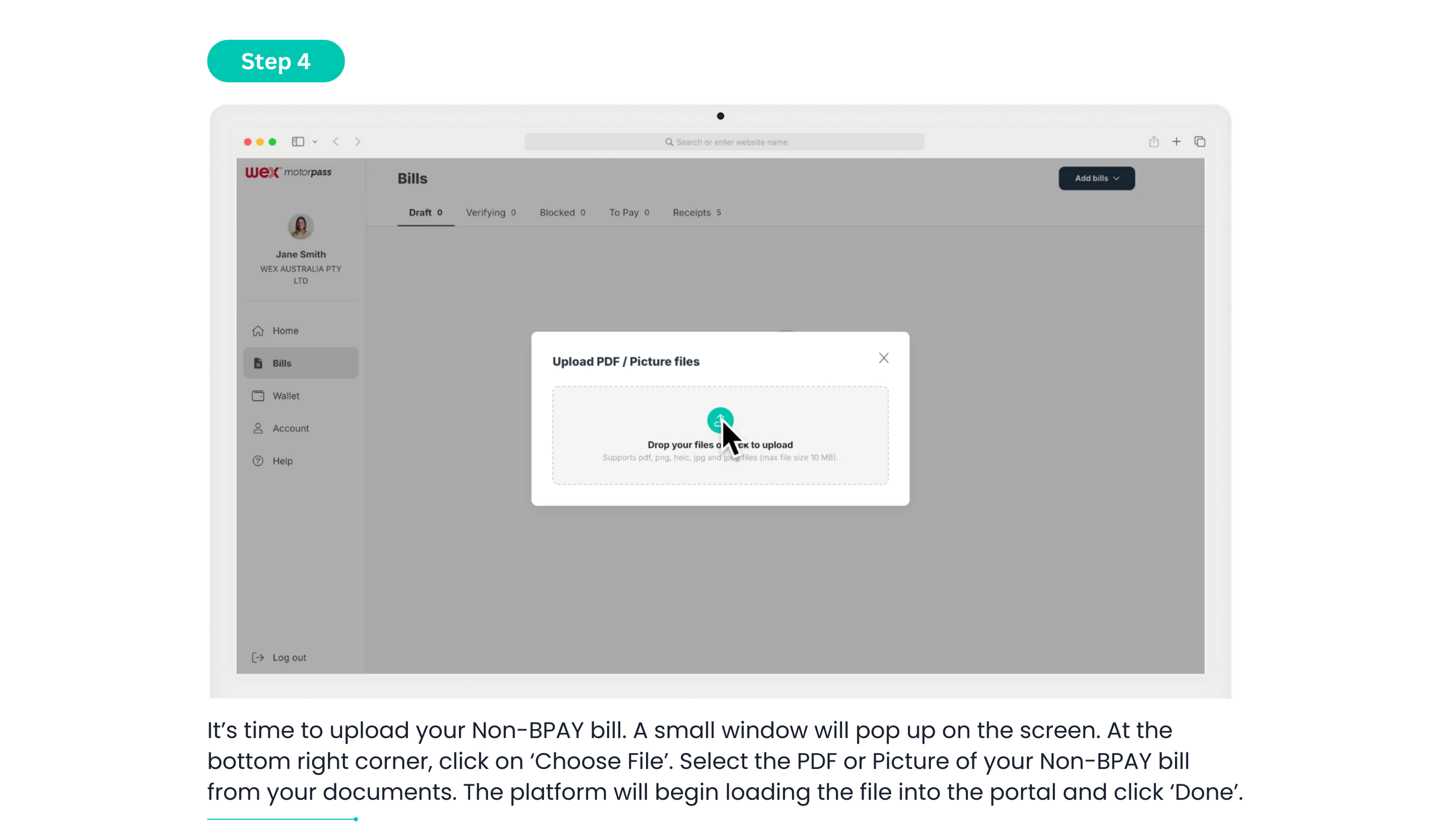
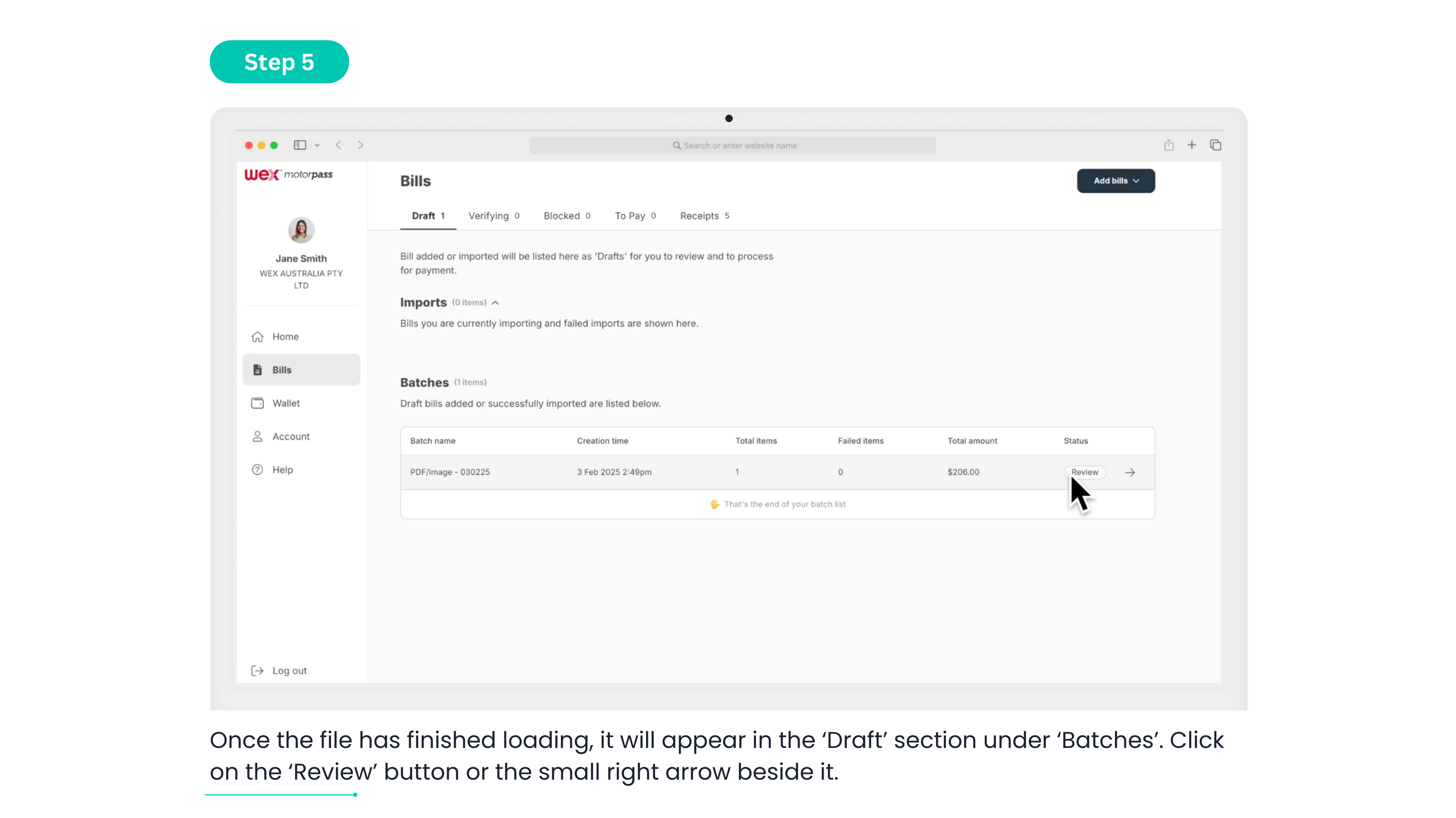
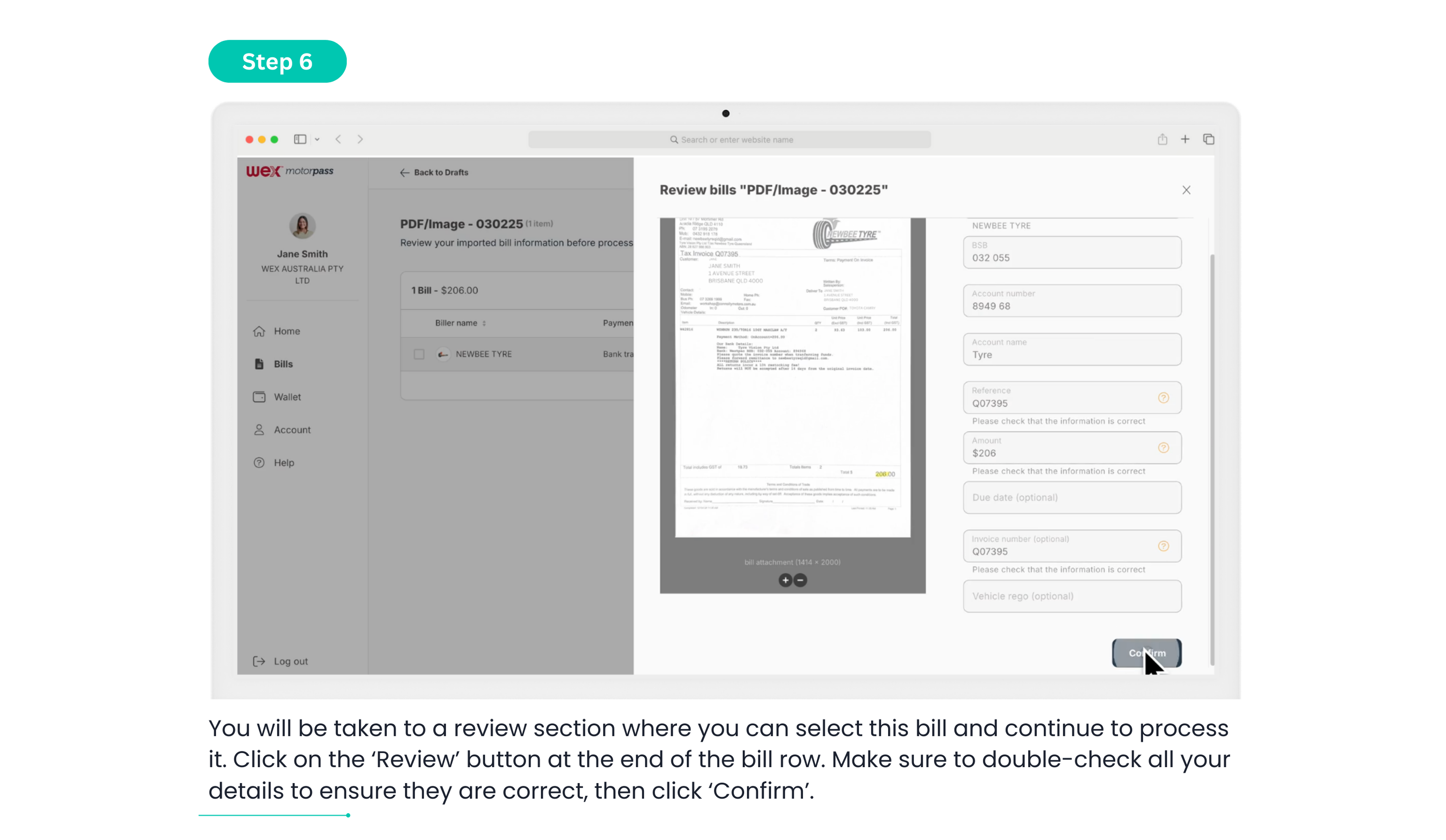
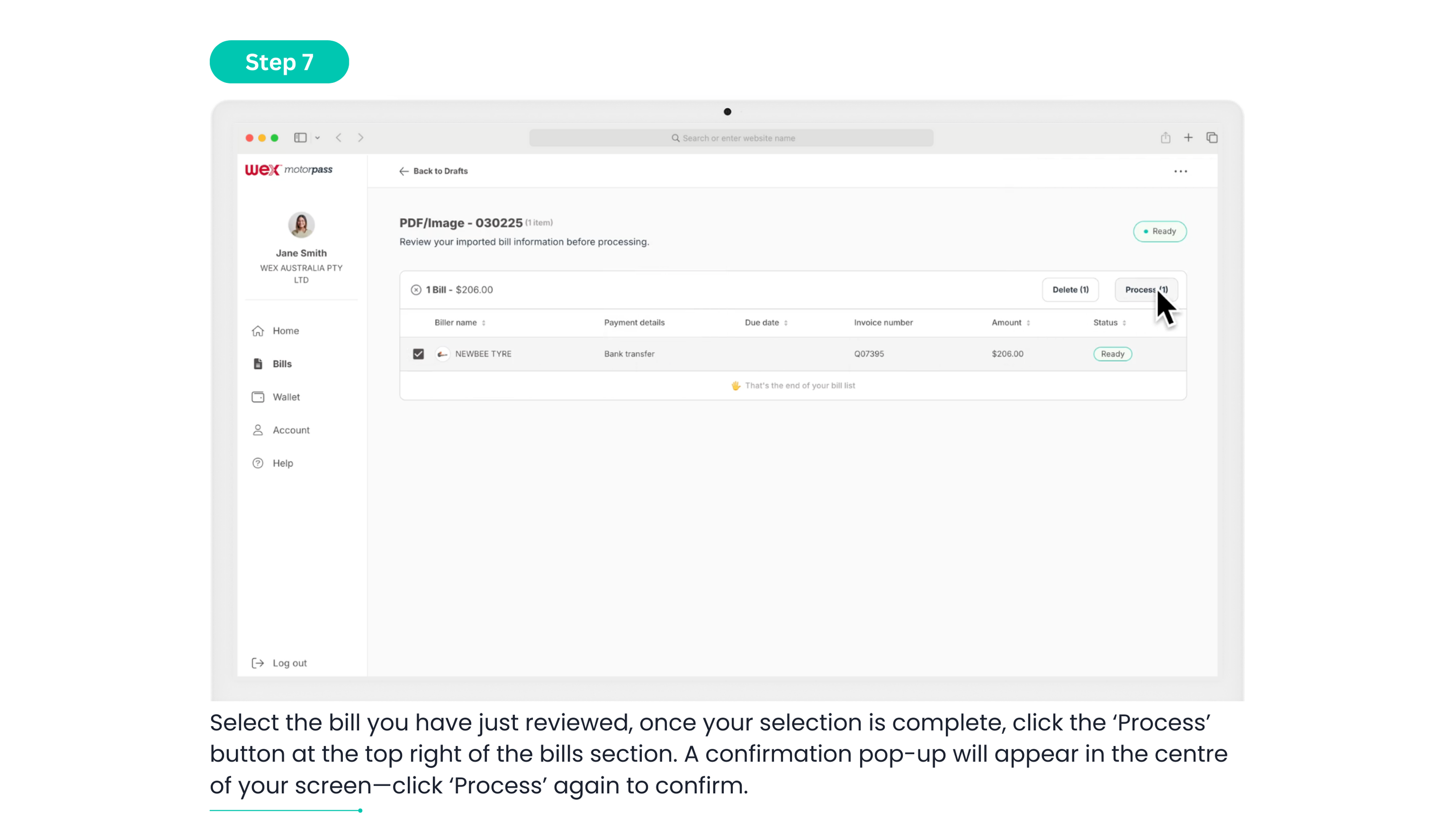
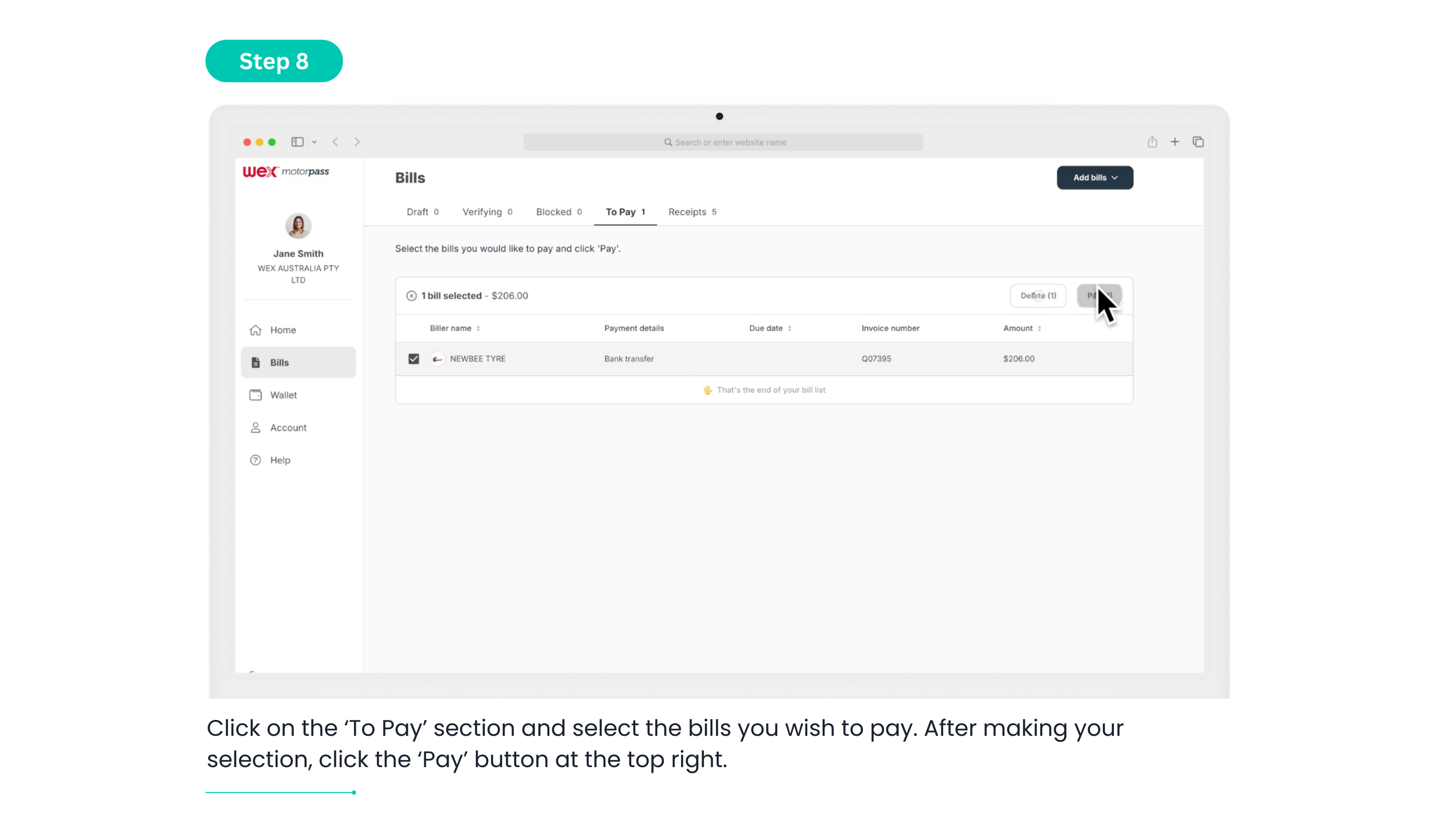
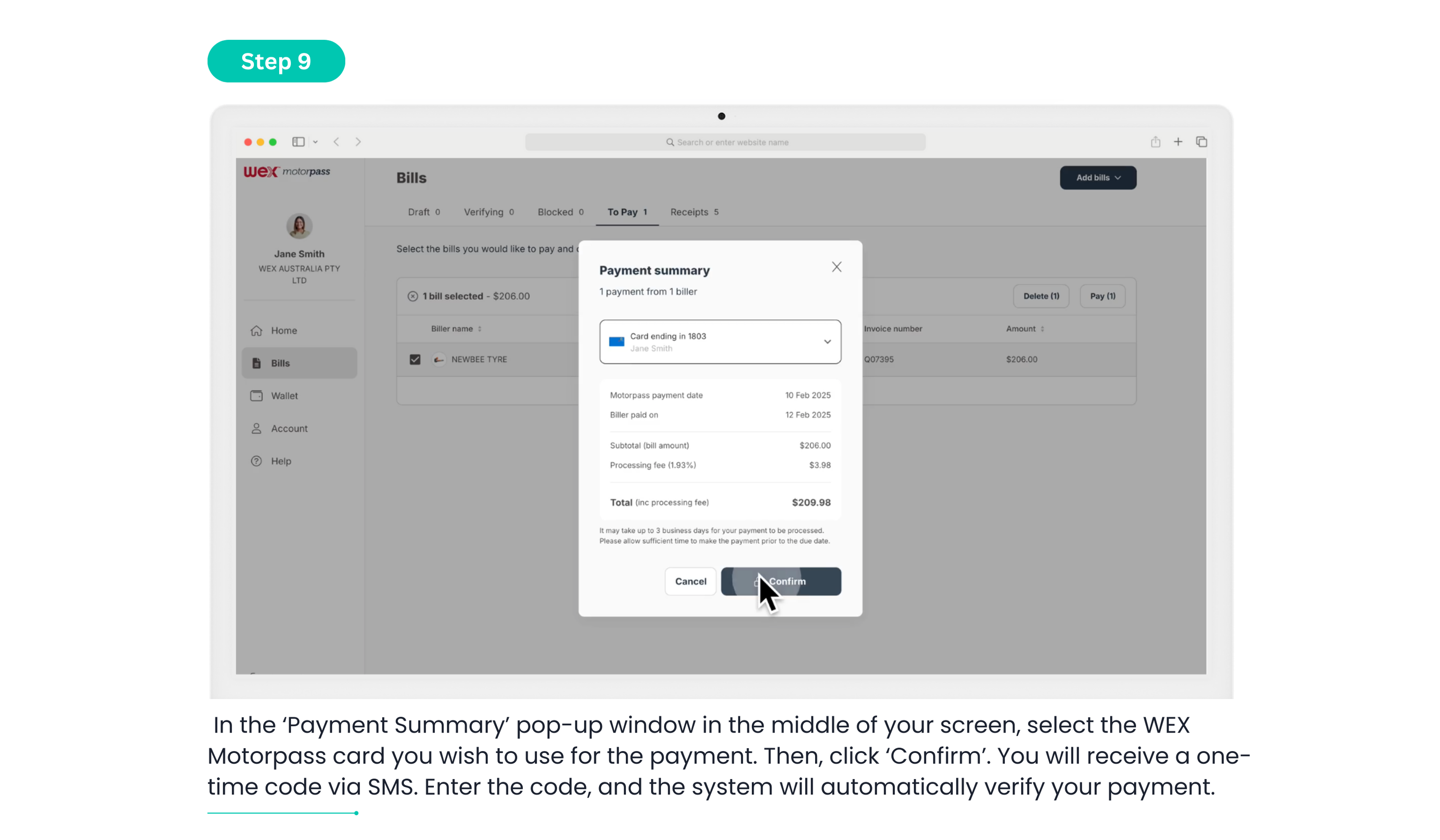
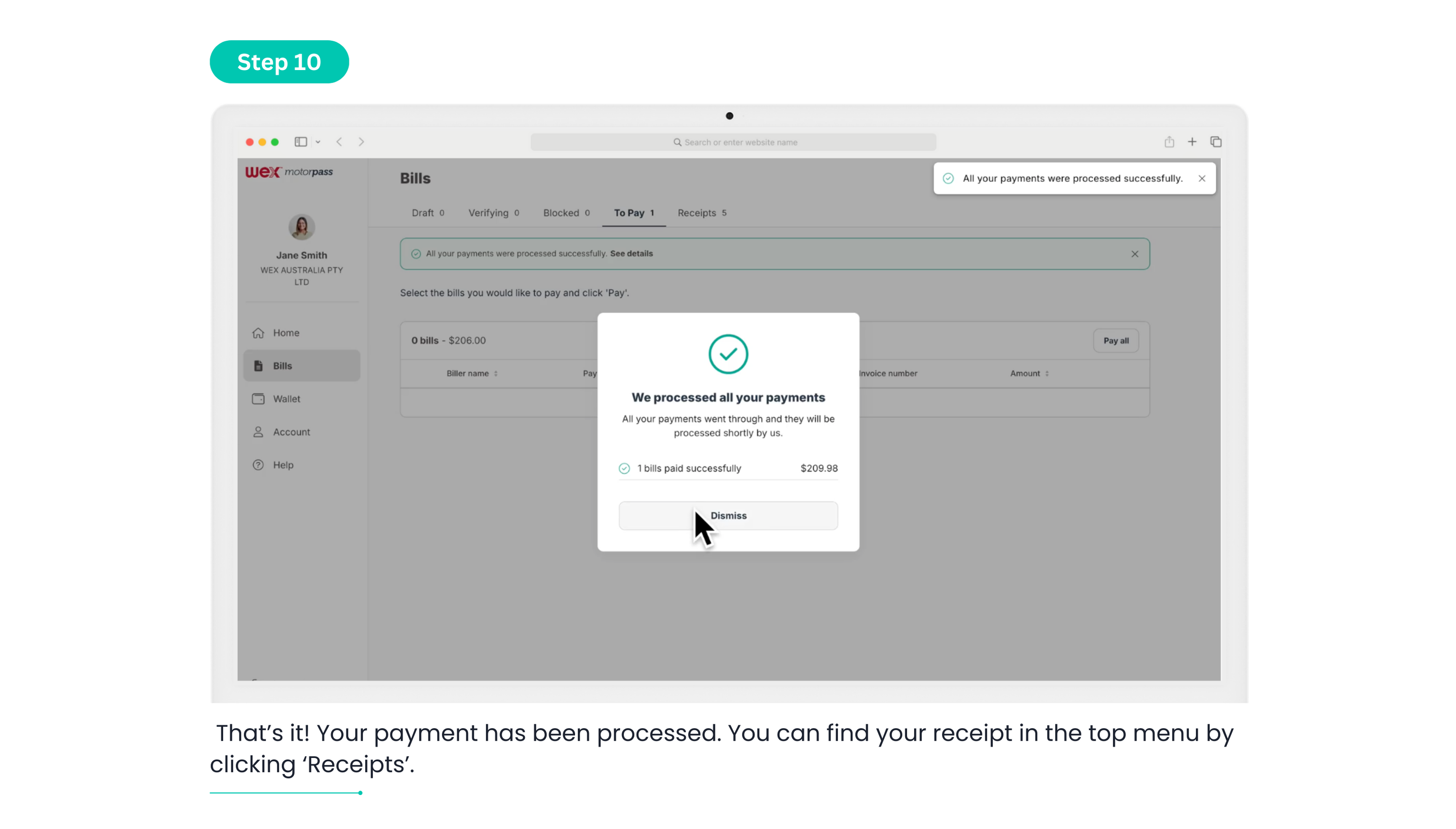
CSV File
Upload and pay invoices with an CSV file
Have multiple bills to upload? A CSV file makes it easy. Follow the guide below to get started.
Step 1: Log in and access the WEX Bill Payment Service Portal through the existing WEX Motorpass website. Enter your login details.
Step 2: Once logged in, go to the left-hand column and click on the ‘Bills’ option.
Step 3: Now that you’re in the ‘Bills’ section, go to the top right corner of your screen, locate the ‘Add Bills’ button, and click on it.
Step 4: A dropdown menu will appear. Select the first option: ‘Upload CSV file (Bank)’.
Step 5: It’s time to upload your CSV file. A small window will pop up on the screen. At the bottom right corner, click on ‘Choose File’.
Step 6: Select the CSV file from your documents. The platform will begin loading the file into the portal.
Step 7: Once the file has finished loading, it will appear in the ‘Draft’ section under ‘Batches’. Click on the ‘Ready’ button or the small right arrow beside it.
Step 8: You will be taken to a review section where you can select all the bills you wish to process.
Step 9: Once your selection is complete, click the ‘Process’ button at the top right of the bills section. A confirmation pop-up will appear in the centre of your screen—click ‘Process’ again to confirm.
Step 10: Your bills have now been processed successfully and can be found in the ‘To Pay’ section.
Step 11: Click on the ‘To Pay’ section and select the bills you wish to pay. After making your selection, click the ‘Pay’ button at the top right.
Step 12: In the ‘Payment Summary’ pop-up window in the middle of your screen, select the WEX Motorpass card you wish to use for the payment. Then, click ‘Confirm’. You will receive a one-time code via SMS. Enter the code, and the system will automatically verify your payment.
Step 13: That’s it! Your payment has been processed. You can find your receipt in the top menu by clicking ‘Receipts’.
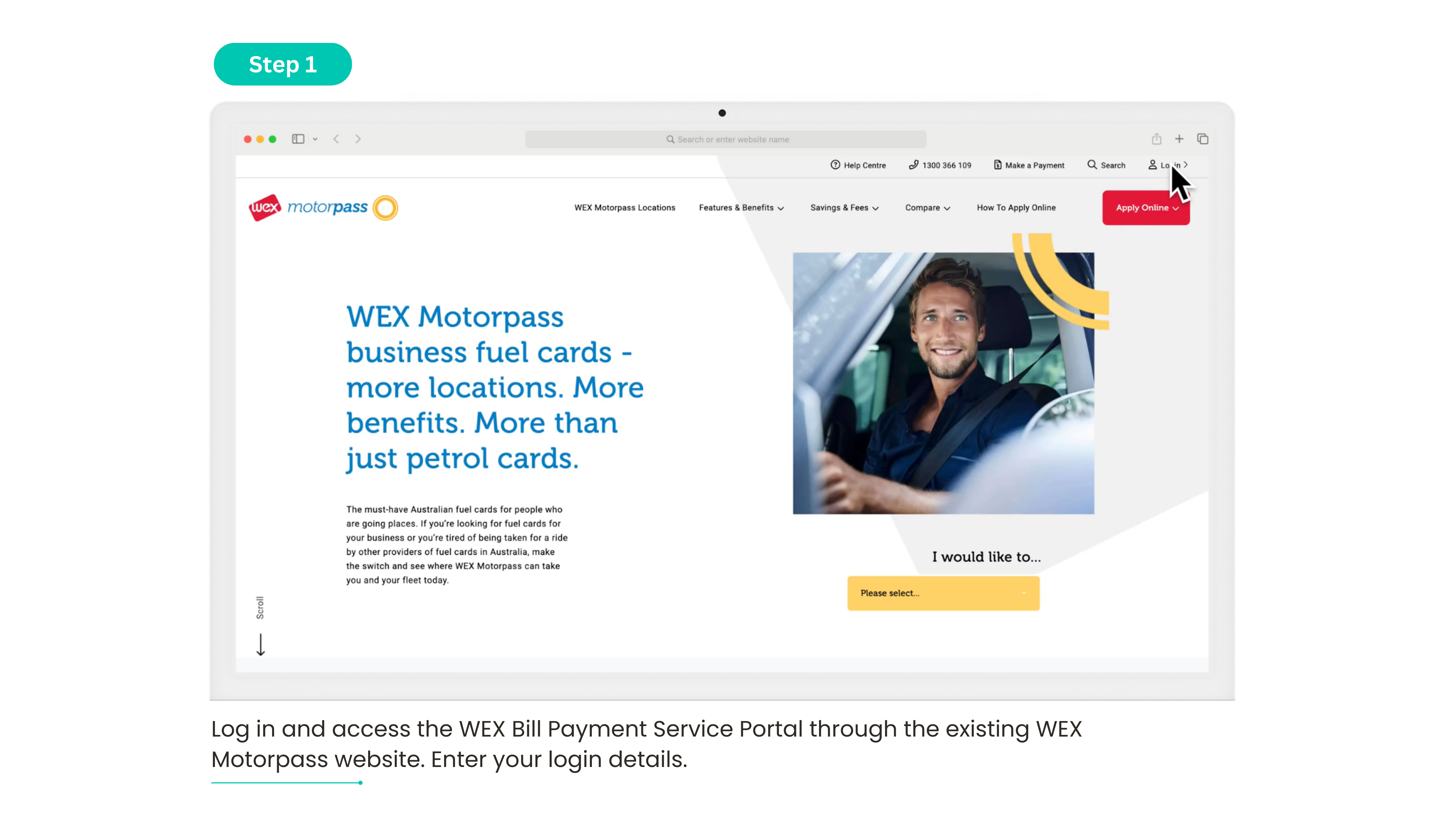
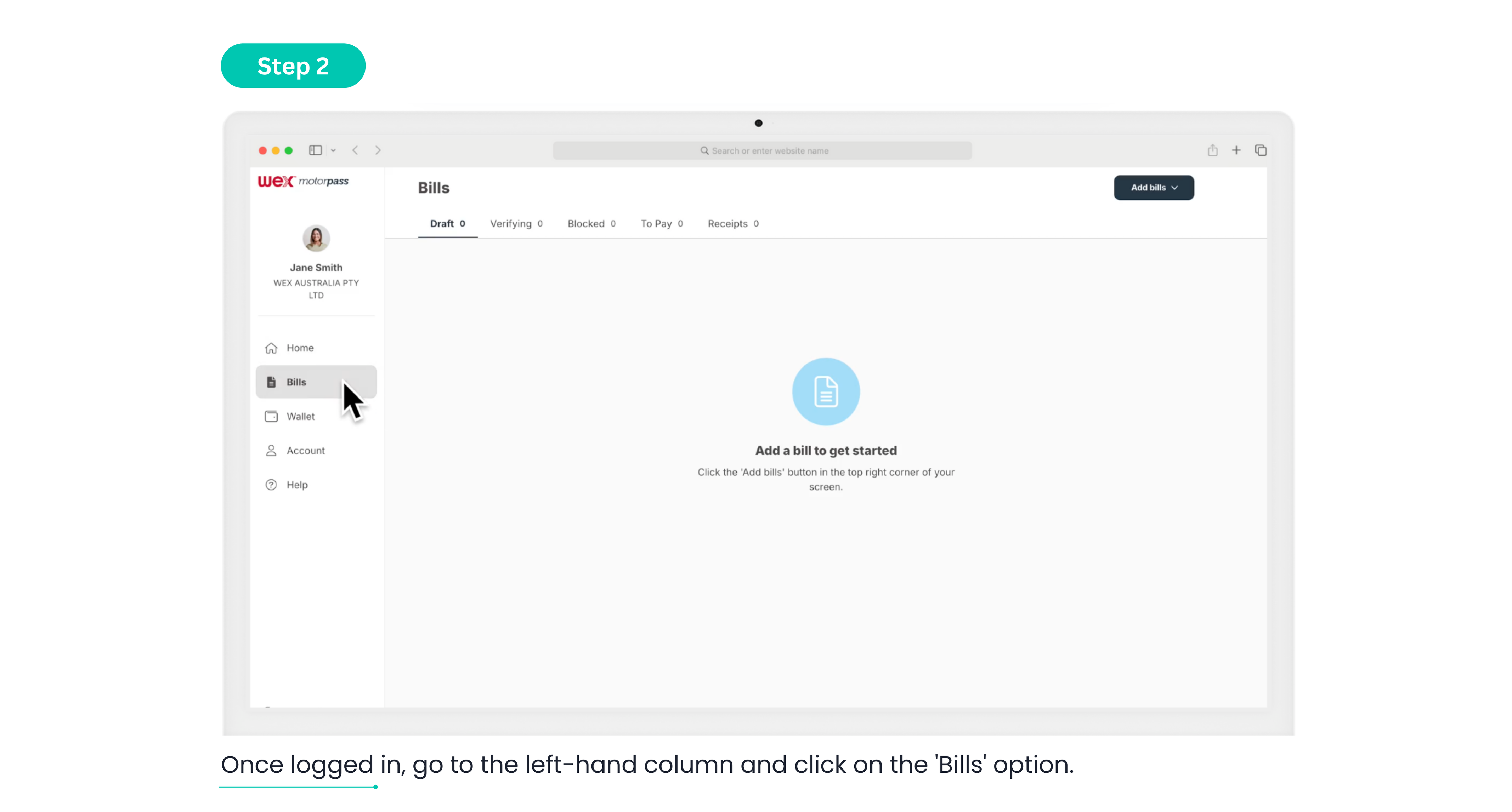
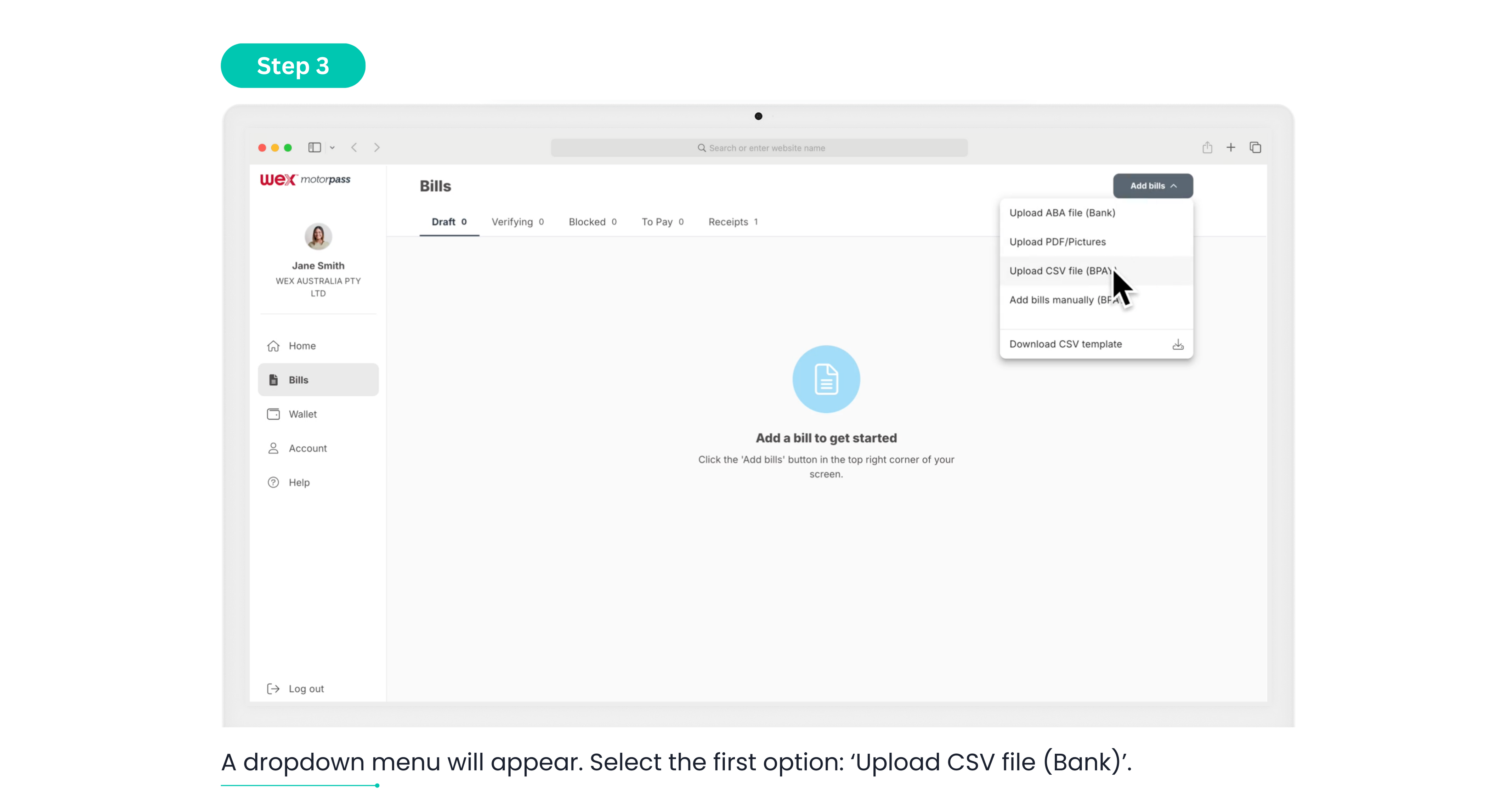
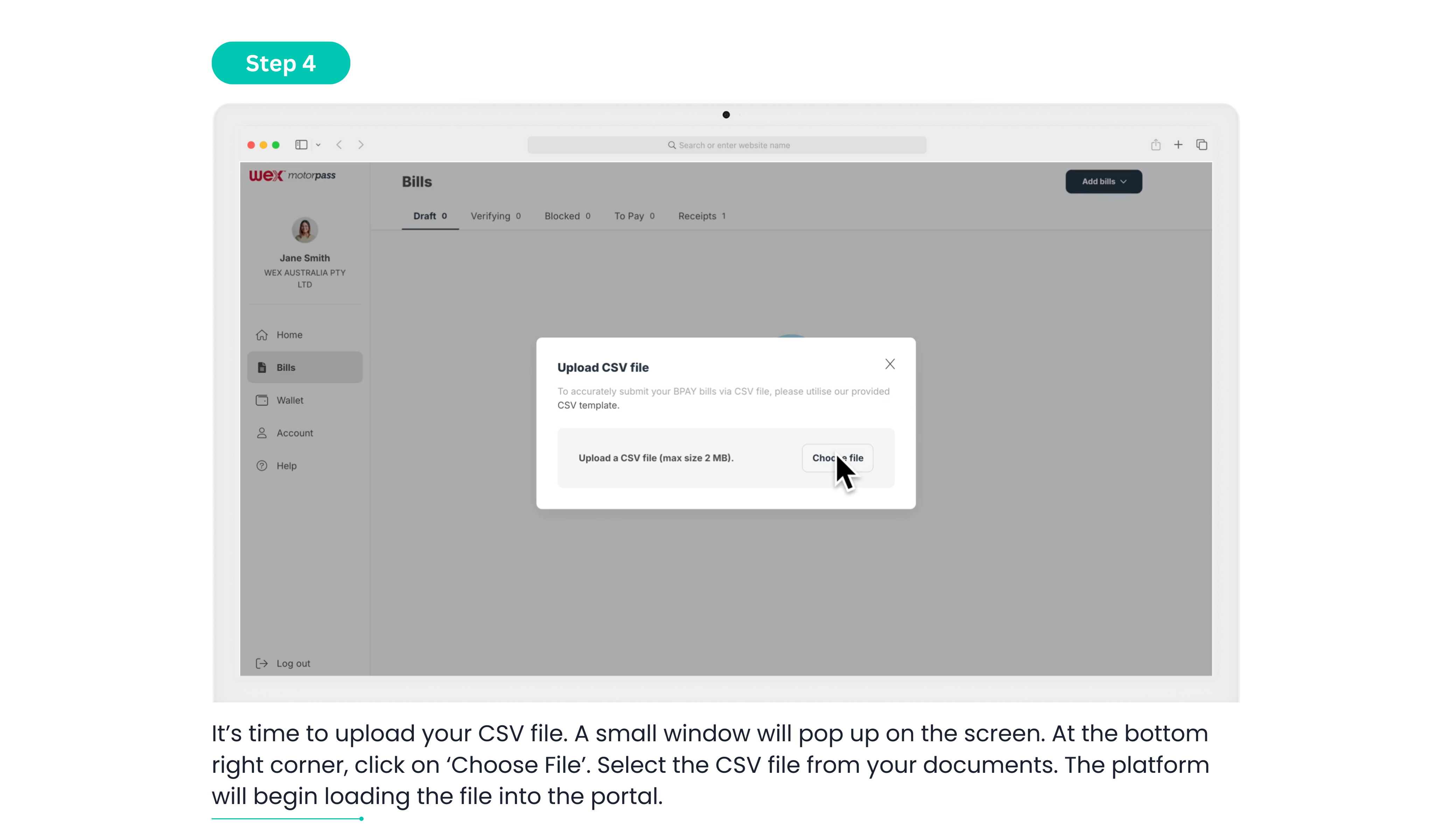
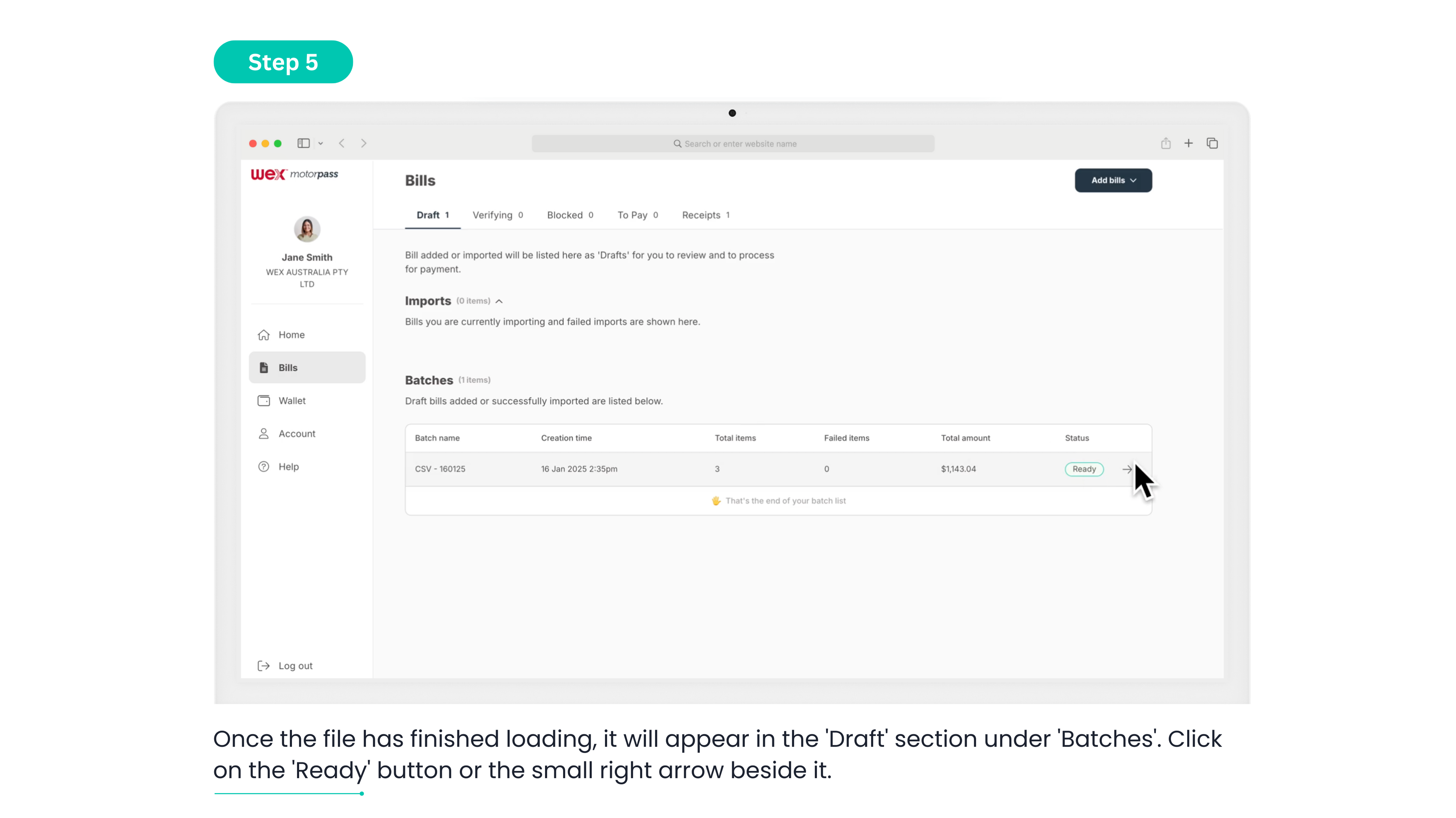
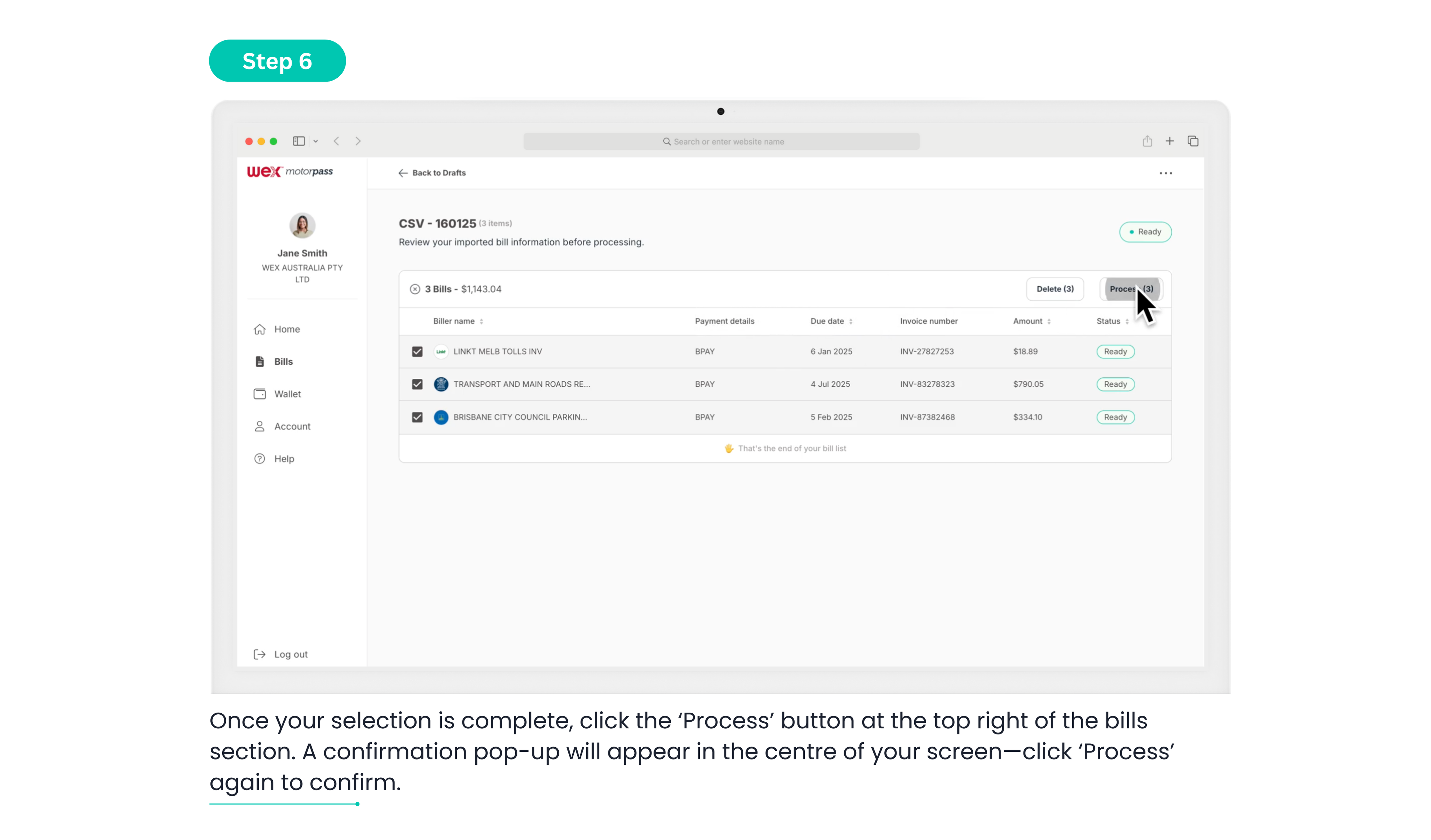
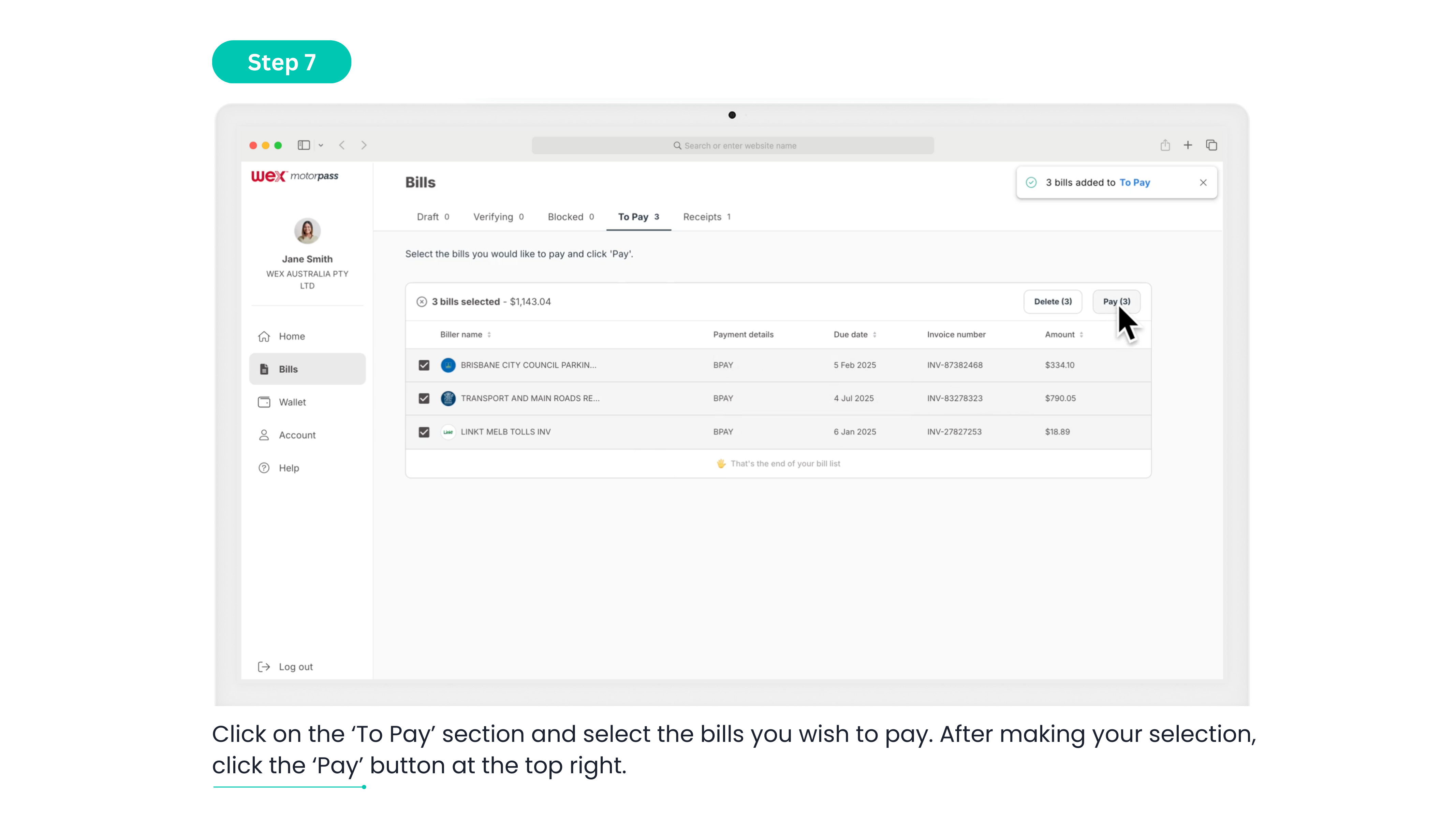
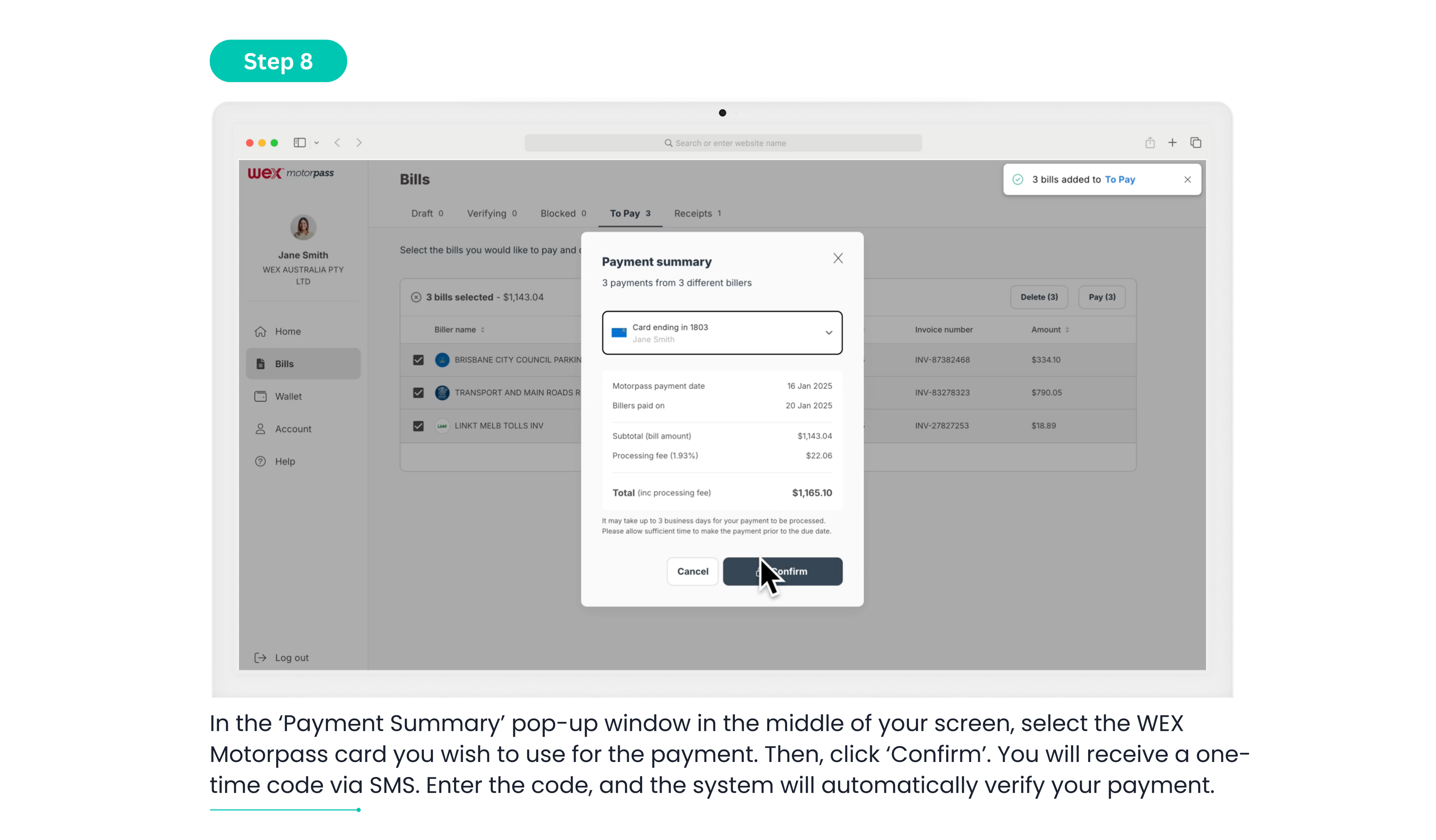
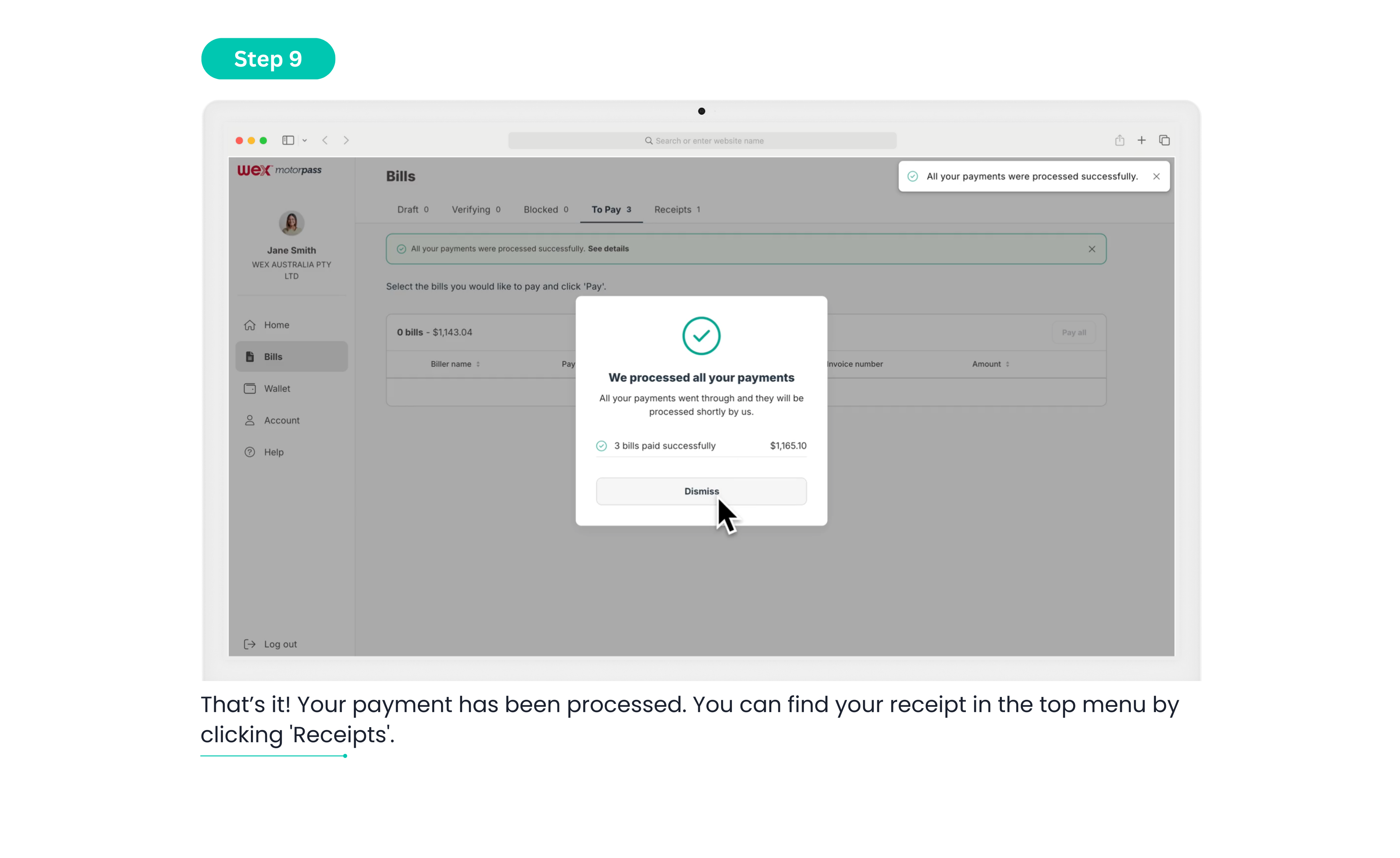
Get in touch
For any enquiries related to the WEX Bill Payment Service Portal please call 1300 939 729 or email help@billpay.wexaustralia.com
For any enquiries regarding your WEX Motorpass Card, please contact customer service at the details shown on your WEX Motorpass statement.